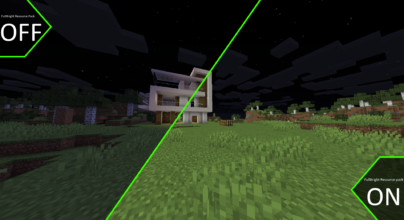Review
How to install
Luna HD Texture Pack 1.21.1 → 1.20 its one of the latest and essential texture packs in the market that changes your whole gaming experience. It is one of the prime texture packs that allow users to enjoy the latest Minecraft visuals. The creators of Luna HD texture pack work on all the HD models and bring the 3D visuals into it. It has better lighting and visuals to fix all the previous lags in the texture pack. The luna HD texture pack creators work amazingly and bring a new touch of 3D visuals. So you can get a more realistic view in Minecraft. It will turn every small item into an oversized item, including weapons, armor, tools, skies, water, shadows, and wooden boxes. The 3D appearance of buildings provides a realistic touch and improves the game’s speed. It will completely revamp the game and give a crisp experience regarding visuals.
The high-end resolution will elevate the gaming performance and remove all its lags. Luna HD texture pack is available in 64x, 128x, 256x, and 512x resolutions that you can enjoy on your low computers and feel the high-end gaming. Moreover, it is a resource-intensive texture pack that will connect you with many other features. But remember that the high-resolution texture packs will also demand high disk space. It will help the texture pack to work fine and give all the benefits with its incredible features.
One of the amazing things about the Luna HD texture pack is that its 32x texture pack is free of cost. You just need to download and install it on your device and turn every corner of your game. The other Luna HD texture packs have specifications that make them different from the free resource pack. Moreover, the 64x free version of the Luna HD texture pack will get regular updates from its developers to maintain its working and gaming experience. You can get the recommendations and updates from its website to download and install the Luna HD texture pack for free and premium versions according to your choice. However, it will ensure to change your gaming experience to the next level and boost your performance levels. Numerous users use its different resolution versions and share satisfied reviews to appreciate the developers. It comes with a list of compatible Minecraft versions that will help to choose the suitable texture pack according to your gaming version and device specifications.
Gallery
How to Install?
The installation guide has been relocated to the installation tab located at the top of the page.
Quick pollHelp Developers
Luna HD Texture Pack Links
Please note the following information:
- Some Texture Packs have not been appropriately updated to 1.21. Still, all have been tested and work correctly in Minecraft 1.21.
- All download links are original and from the creator himself. We never host or edit any files. We only distribute them as a direct link to our users, ensuring security and quality.
- Additionally, you can explore the list of the Top Texture Packs for Minecraft.
We have compiled helpful installation guides to ensure correct installation of this texture pack in your Minecraft. Follow these guides for a seamless installation experience.
Backup Guide
It is strongly advised to create a backup of your Minecraft map before updating the game to new versions to ensure the safety of your progress.
Locate the Folder
Locate your Minecraft installation folder. The default location for the Minecraft folder varies depending on your operating system:
- Windows: %appdata%.minecraft
- Mac: ~/Library/Application Support/minecraft
- Linux: ~/.minecraft
Make a Copy
Once you’ve found the Minecraft folder, make a copy of it and paste it into a different location, such as an external drive or a backup folder on your computer.
Save and Restore if Necessary
The copied Minecraft folder will serve as your backup. If anything goes wrong during the mod installation process or if you want to revert to the original state, you can replace the modified Minecraft folder with the backup.
Java Installation Guide
Optifine requires Java to be installed on your computer in order to work properly with Minecraft.
Download the Java installer
Visit the official Java website here: On the website, click on the “Download Java” button.
Run the installer
Once the installer is downloaded, locate the file and double-click on it to run it.

OptiFine Loader
Recommended InstallationStep by Step
Download Texture Pack:
Download the Texture Pack that is compatible with your Minecraft version.
Launch Minecraft
Launch the Minecraft client using the Optifine Profile.

Locate the Resource Pack Option
Once the main menu appears, click on “Options.” In the options menu, locate and click on “Resource packs.”

Open the Folder
Within the resource packs menu, click on “Open Pack Folder.” Locate the .zip file that you downloaded in step 1 and move it into the folder.

Enable the Texture Pack in Minecraft
After moving the .zip file to the appropriate folder, the texture pack should appear in the left window of the resource packs menu. To access it, hover over the pack and click the arrow pointing to the right. Click on “Done”.