In this tutorial, I will teach you how to install Shaders on Minecraft 1.21 using OptiFine. Have you ever thought about having more beautiful graphics in Minecraft? Of course, the graphic creativity of the game with its blocks is amazing, but what if we could reflect a little on the water and the blocks? Sun rays? Animation in the grass and even in the leaves of the trees? If you are interested in having all of this in your Minecraft, this is the right tutorial for you.
How to Install Shaders on Minecraft 1.21?
The Shaders function doesn’t come by default in Minecraft Java Edition, which requires the external installation and download processes, but the whole process is quite simple. You will mostly need OptiFine; does all the magic behind the codes; the second requirement is the Shader Packs themselves.
Updating Minecraft
- First, let’s update Minecraft. Open Minecraft Launcher. You will see a dropdown menu in the lower-left corner that says “Latest Release”, check if it says 1.21. If not, choose version 1.21, press “Play”. It will start downloading the latest version, in this case, 1.21.
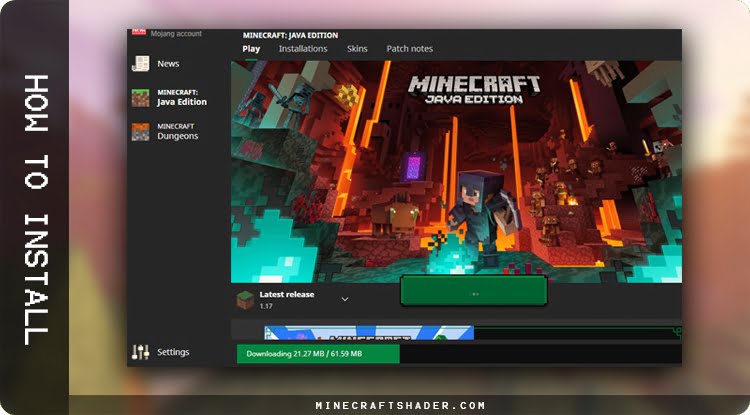
- After completing the download, the game will start automatically, close it, and go to the next step.
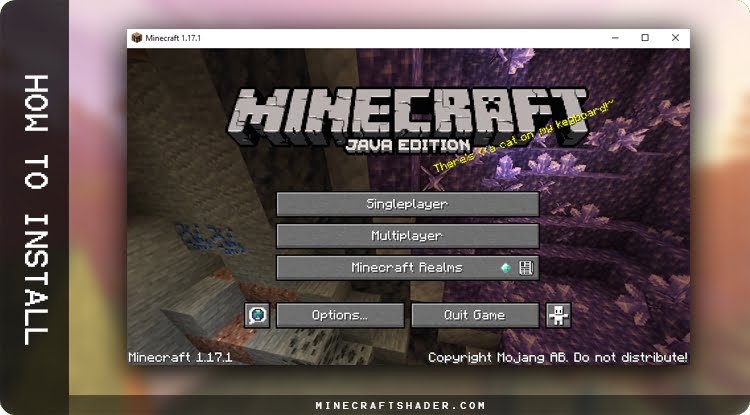
Installing OptiFine
- Go to the OptiFine download page.
Quick tip: OptiFine requires Java, so download and install it before launching OptiFine installer.
From How to install Optifine
- Run the Optifine installer. In the window that will appear, click on “Install.”

- Once finished, a pop-up message will indicate that OptiFine has been successfully installed. Click “OK” to continue.
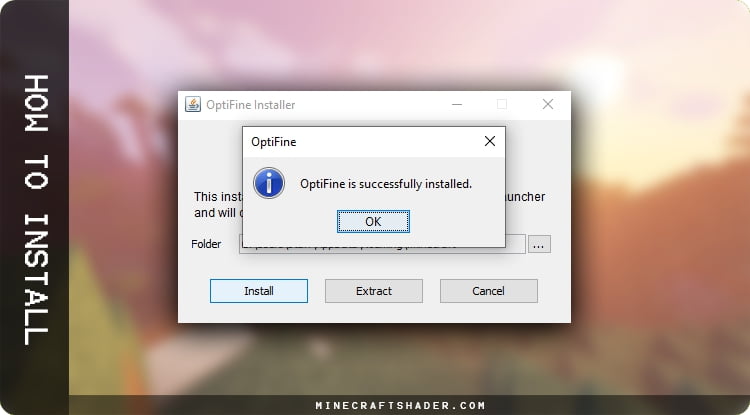
Starting Minecraft with Optifine
- Open Minecraft Launcher. From the dropdown menu, choose the profile that OptiFine created. And press Play.

- Upon startup, you will see that Minecraft 1.18 is “modified, ” indicating that OptiFine has been installed correctly.
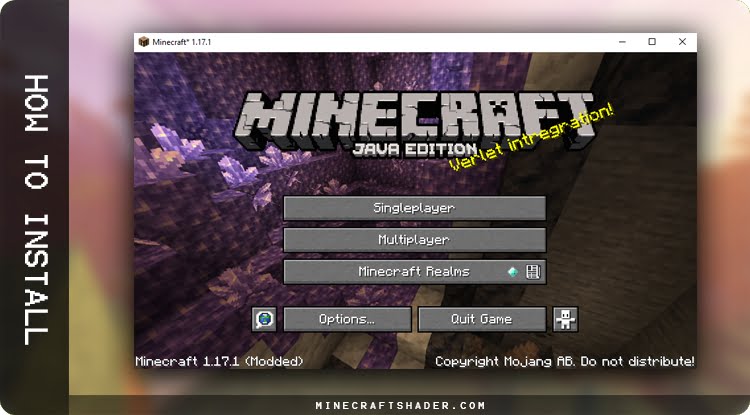
How To Download Shaders for Minecraft
The first step is to choose the correct Shader Pack. There are several types, with specific requirements of this system and hardware. Would you please read our detailed article on Minecraft Shaders and understand all the requirements?
There are many ways to get shaders in Minecraft, either through the shader creator’s website, curseforge.com or our website MinecraftShader.com. The differential of our site is that each article contains a complete guide containing a Review, Screenshots, Graphical Comparator, Installation Tutorial and Direct Download. This helps a lot when choosing the perfect Shader for your Minecraft.
Downloading Shaders for Minecraft
- To download the Shader, choose one of your choices. For this tutorial, I will use the BSL Shader by going to the “Download Links:” section and press the Download button.
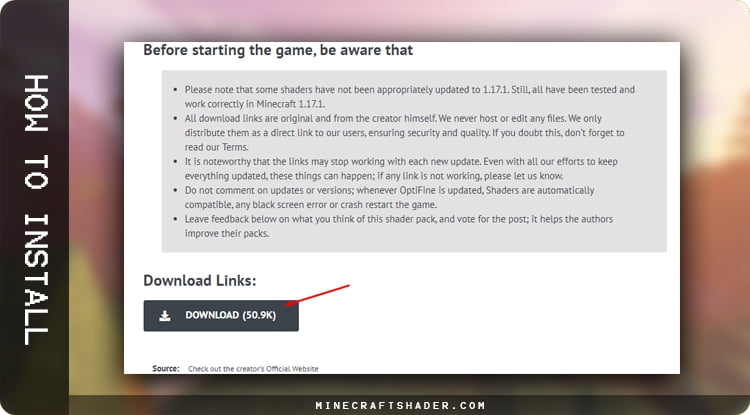
- A 10-second countdown will start. Please wait!
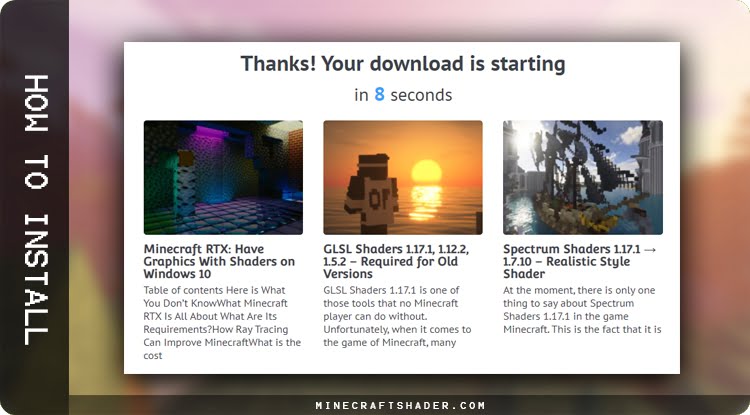
- Soon after completion, your file will be ready. Then, proceed to the installation process.
How To Install Shaders to Minecraft
The next step is to make the Shaders installation.
How to get Shaders in Minecraft
- Once Minecraft is still open on the home screen, go to ¹ “Options” -> ² “Video Settings” -> ³ “Shaders.”
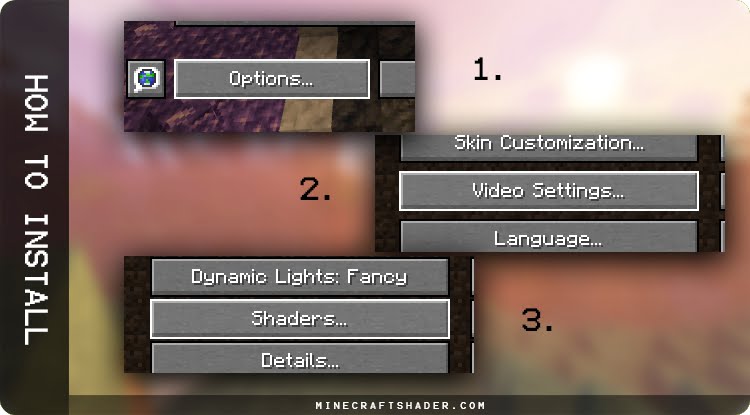
- You will see a window that contains all game settings for Shaders; in the lower-left corner, click on “Shaders Folder“.

- Now you should put all Shaders you want to play in Minecraft in this folder.
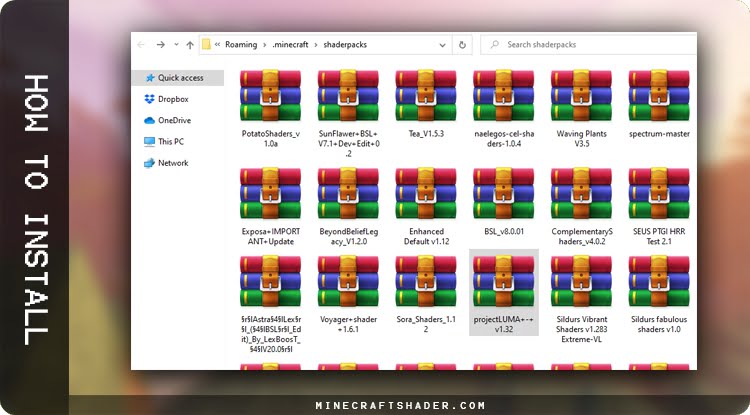
- After moving the Shaders to the folder, choose one of the Shaders from the list and press “Done“.
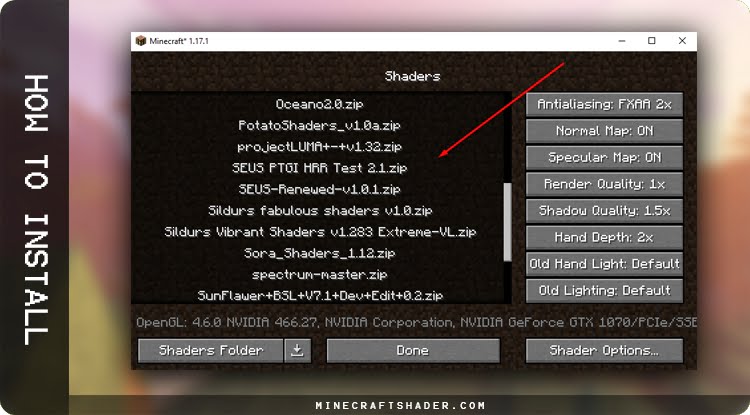
- You are now ready to play with Shaders.
How to Install Shaders on Old Versions
Installing Shaders for older Minecraft versions is slightly different as Optifine only came to be compatible with Shaders from version 1.8.8. So in earlier versions, you need Forge and ShadersMod, created by Karyonix.
The first step is to choose the version you will play; ShadersMod requires some Forge specs. See below:
For Minecraft 1.8.8 and newer, I recommend using the Optifine method.
- ShadersMod v2.4.12 For Minecraft 1.8 – Compatible with Forge 1487 to 1521. Not compatible with Forge 1523 or later.
Compatible with OptiFine_1.8.0_HD_U_D5 – (AA OFF. AF OFF, Fast Render OFF, Natural Texture OFF)
- Shaders Mod v2.3.31 For Minecraft 1.7.10 – Compatible with Forge 1481-1566
Compatible with OptiFine_1.7.10_HD_U_C1 (only ultra edition)
- Shaders Mod v2.3.30 For Minecraft 1.7.2 – Compatible with Forge Latest
Compatible with OptiFine_1.7.2_HD_U_D3. (only ultra edition)
- Shaders Mod v2.2.3 For Minecraft 1.6.4 – Compatible with Forge Latest
Compatible with OptiFine_1.6.4_HD_U_D1 (only ultra edition)
Installing Shaders 1.8 and Earlier
- As in the first process, you must first update Minecraft to the version you want to install shaders.
- Open Minecraft Launcher. At the top, click on “Installations” -> “New installation.”
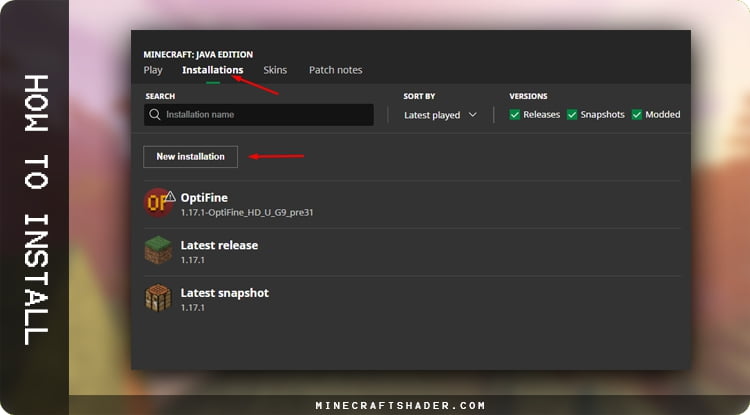
- In “Version,” choose the version you want to play and press “Create“. In my case, I chose 1.7.10.
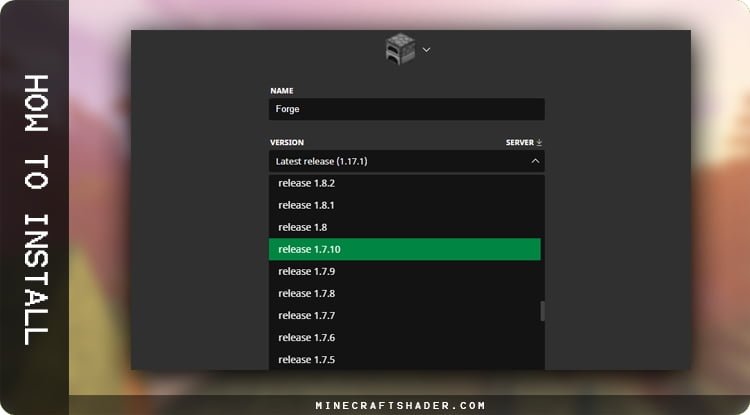
- In the profile you created, press Play, the download will start; wait. When the game opens, close it.
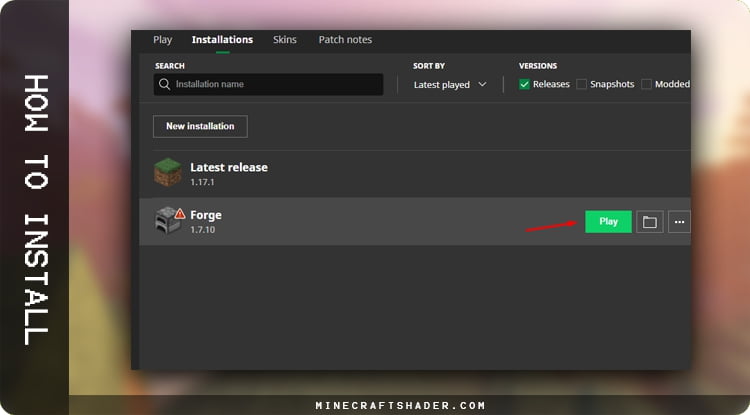
Quick Tip: A popup will appear saying that the version you are going to play does not support the latest security features for the player. This is a standard message and has no risk you can approve it.
- Go to the Forge download page. And download Forge.
- Open the Forge Installer. In the window that appears, click on “Ok,” and wait to install Forge.
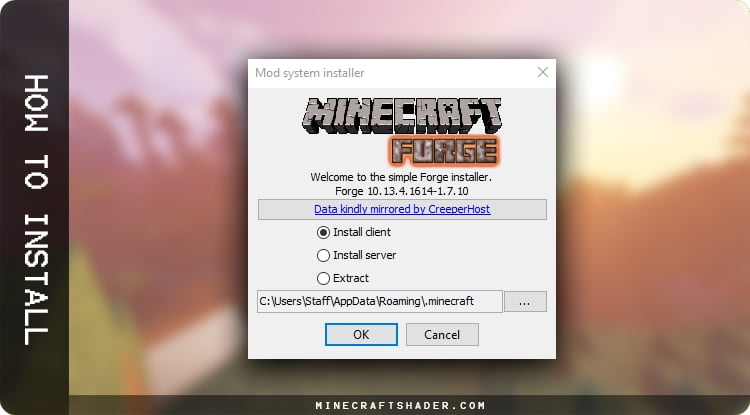
- Once you finish, a popup message will indicate that Forge was successfully installed. Click Ok.
- Open Minecraft Launcher in the dropdown menu, make sure the Forge option is selected. Press Play.
- After the game loads, check if the Mods option appears. The mods installed will be listed there.
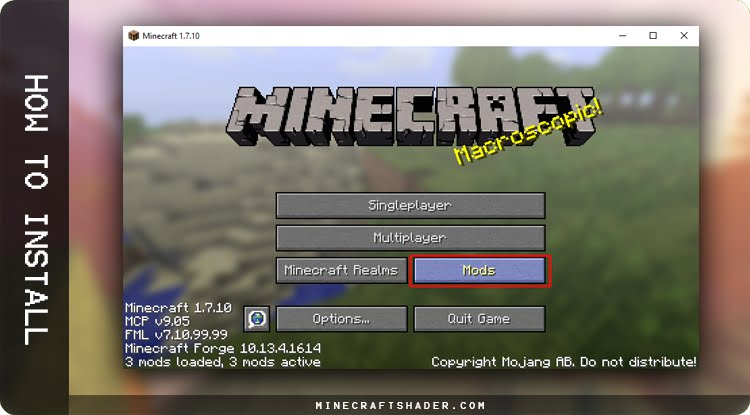
- Finished this part, now let’s transfer the Shaders to the game. For this, you need to access the game folders, open the Windows Run, and write: %appdata%\.minecraft\mods.
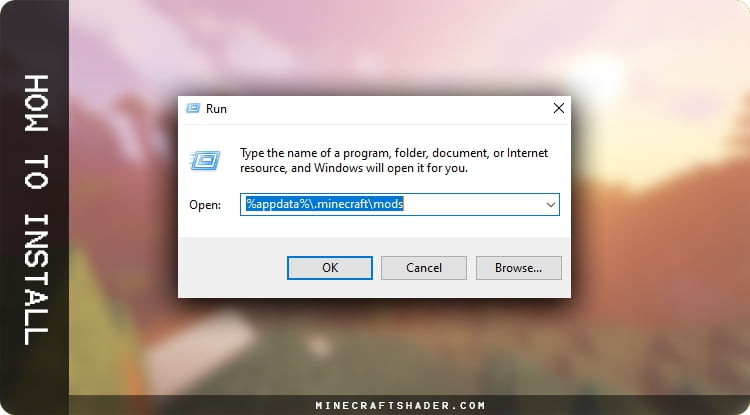
- Move the ShadersModCore-v2.3.31-mc1.7.10-f file you downloaded into the folder. (corresponding to the version you are going to play)
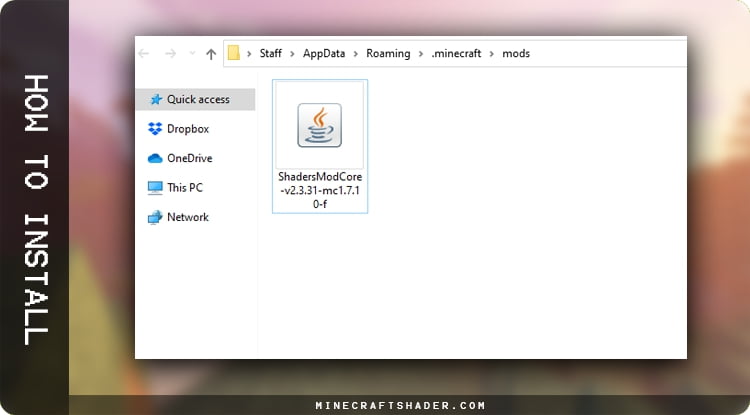
- Reopen Minecraft Launcher and start with the forge profile.
- To check if the Shaders function is active in Minecraft, go to ¹ “Options” -> ² “Shaders.” you will see a window like this.
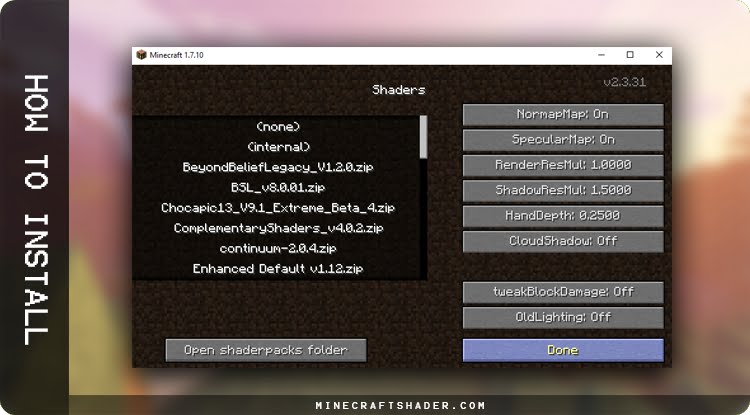
- To add Shaderpacks to Minecraft, go back to step “How To Add Shaders to Minecraft.”
After following all these steps, you should already have Shaders correctly installed on your Minecraft. I recommend watching the tutorial on how to use Shaders in Minecraft for best performance. Have a great game.
Shaders FAQ
There may be many reasons for Minecraft Crash after installing shaders. The most recommended is to comment below and report your problem that our team will help you.
Shaders should be compatible with all of these Minecraft versions: 1.21 – 1.8.8 through OptiFine.
And compatible with 1.8.x – 1.7.x – 1.6.x – 1.5.x through GLSL Shaders mod.
It depends. The vast majority of shaders are for free. Still, some developers are developing what we can call premium shaders, and these, yes, have a great demand of time and are paid.
Yes, you will not have any problems by just playing with shaders.
The main component that shaders draw is a graphics card. Minecraft is not an inherently intensive graphics game. Usually, the games rely on a GPU (graphics card) to display the beautiful graphics. On the other hand, Minecraft does not draw a ton of GPU resources but is more dependent on the CPU to process the whole world around you.
Shaders change the GPU requirement. You will undoubtedly need a GPU to perform well the shaders, and laptops, significantly cheaper laptops, do not typically come with external graphics cards.
It depends on the shaders you will use; I can not necessarily say what the specific requirement is, but it varies.
Minimum:
CPU: Nearly Any Dual Core CPU From Intel / AMD Made in The Last 5-7 Years
GPU: NVIDIA GEFORCE GTX 750 TI 2GB OR EQUIVALENT / AMD RX 550 * OR EQUIVALENT
RAM: 4GB
Recommended:
CPU: Quad-Core CPU From Intel / AMD From The Last 4-5 Years Or Better
GPU: NVIDIA GeForce GTX 1070 Or Better OR AMD RX 5700 * Or Better
RAM: 8GB Or Better
YES, ShaderPacks Work with textures. And make the graphics get much more realistic if used together.
Yes, you will not have a problem using it along with other mods.
It depends. For versions later than 1.8.8, you will need to use the Optifine. For versions prior to 1.8.8, you can play without Optifine, but you will still need the Shadersmod by Karyonix.
Shaders aren’t bannable in any way. Only texture-related illegal behavior is using x-ray texture packs.
It depends. Most shaders are compatible with new versions of Minecraft, so they usually work even being outdated. But there are poorly optimized shaders that can face some conflict with new functions added to Minecraft.
Currently, Shaders are compatible with Java and Mobile edition only.
If you have more questions, leave them in the comments below and we’ll list them in our FAQ.






