Download and install Java for Optifine is easy and free. There are a few ways through which you can get Java on your computer.
How to Download Java?
There are two methods of downloading Java:
- Download Online: Online installation downloads an executable program file automatically according to your OS.
- Download offline: Offline installation requires downloading an executable file available on the Java manual download page. The computer does not need to remain connected to the Internet during installation.
The manual download can be made through the following link; it is recommended for you to use a specific version of Java and have an operating system other than Windows: https://minecraftshader.com/download/java/.
How to Install Java on Windows?
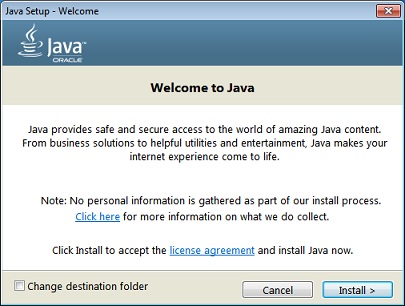
- Visit the Java download page:
- https://www.java.com/download/manual.jsp – Manual Download
- https://www.java.com/en/download/ – Automatic download
- Click on the Downloaded File to Install Java
- The installation process will start. Click the Install button to accept the license terms and continue with the installation.
- The installation software can suggest the installation of some Oracle partner programs; it is your choice to install them or not.
- Some confirm dialogue boxes may arise in the installation process. Click Close in the last dialogue box. This will complete the Java installation process.
After the conclusion of the Java installation, your Optifine will be ready to run from Java. Just run the Optifine installer when Java is already fully installed.
The Optifine installer is based on Java, so it is necessary to have Java installed on your computer.
How to Install Java in other Operating Systems?
Java Installation on Mac OS X
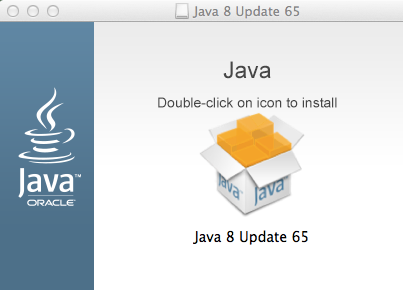
Oracle Java can be installed in version 10.7.3 or later Mac. A 64-bit browser (Safari, for example) is required to run Oracle Java on Mac.
You can see the detailed Java installation tutorial on Mac OS X here.
Java Installation on Linux
There are two types of installation packages for Linux;
- Java on Linux Platforms: A compressed binary file that anyone can install (not just root users).
- Java on RPM-based Linux platforms: 32-bit RPM-based Linux platforms, such as Red Hat and SUSE, use a Binary RPM (.rpm) file in the system location. You must be root to perform this installation. Download the most suitable package for what you need.
You can see the detailed Java installation tutorial on Linux here.
Installation of Java in Solaris
There are some ways through which you can get Java to Solaris:
- Solaris Sparc (32 bits)
- Solaris Sparc (64 bits)
The Java is distributed in the format of an automatic extraction binary file. Download the most suitable package for your operating system.
You can see the detailed Java installation tutorial at Solaris here.






