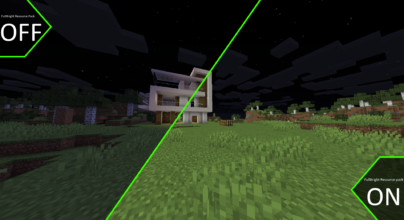Review
How to install
Exploring different texture packs would help you exceed the game. We have evaluated the most trending texture pack resources, which would turn out to be a jackpot for Minecraft lovers. Starting up is the Pixelbos texture pack! The diversity of the Pixelbos texture pack is worth mentioning because it is made from customized BSL shaders. Gamers have widely used pixelbos because it gives a 3D experience and enhances the game immediately. We can also say that this texture pack is a perfect version of the vanilla Minecraft resource pack.
The Pixelbos texture pack is a beautiful resource pack because it is different from other texture packs available. This texture pack is a complete resource, and using it with other shaders would be a crime; you will notice a weird impact on the game. Pixelbos provides an ultimate resolution update which eventually gives a great upscale. The primary purpose of using this resource pack is to enhance the gaming experience without changing the actual feel of Minecraft. It is an excellent option if you want to increase the texture resolution.
Interestingly, Pixelbos is one of the premium textures you can use to get a higher resolution. This texture pack is widespread, and the performance would be out of the box. The Minecraft gamers have applauded the visuals of this resource pack, and it can also become a crazy helpful resource for you. Overall, the pixelbos resource pack will be a great addition to your Minecraft game because it provides adequate shades to the elements so that they are visible and have a 3D finish and effect that you will love. One thing which makes this texture pack different from other packs is that it uses depth and textures rather than actual images like other resources available for Minecraft! You can also find different resolutions when you choose the pixelbos resource pack, and they are 128x, 256x, and 512x.
Gallery
How to Install?
The installation guide has been relocated to the installation tab located at the top of the page.
Quick pollHelp Developers
Pixelbos Texture Pack Links
Please note the following information:
- Some Texture Packs have not been appropriately updated to 1.21. Still, all have been tested and work correctly in Minecraft 1.21.
- All download links are original and from the creator himself. We never host or edit any files. We only distribute them as a direct link to our users, ensuring security and quality.
- Additionally, you can explore the list of the Top Texture Packs for Minecraft.
We have compiled helpful installation guides to ensure correct installation of this texture pack in your Minecraft. Follow these guides for a seamless installation experience.
Backup Guide
It is strongly advised to create a backup of your Minecraft map before updating the game to new versions to ensure the safety of your progress.
Locate the Folder
Locate your Minecraft installation folder. The default location for the Minecraft folder varies depending on your operating system:
- Windows: %appdata%.minecraft
- Mac: ~/Library/Application Support/minecraft
- Linux: ~/.minecraft
Make a Copy
Once you’ve found the Minecraft folder, make a copy of it and paste it into a different location, such as an external drive or a backup folder on your computer.
Save and Restore if Necessary
The copied Minecraft folder will serve as your backup. If anything goes wrong during the mod installation process or if you want to revert to the original state, you can replace the modified Minecraft folder with the backup.
Java Installation Guide
Optifine requires Java to be installed on your computer in order to work properly with Minecraft.
Download the Java installer
Visit the official Java website here: On the website, click on the “Download Java” button.
Run the installer
Once the installer is downloaded, locate the file and double-click on it to run it.

OptiFine Loader
Recommended InstallationStep by Step
Download Texture Pack:
Download the Texture Pack that is compatible with your Minecraft version.
Launch Minecraft
Launch the Minecraft client using the Optifine Profile.

Locate the Resource Pack Option
Once the main menu appears, click on “Options.” In the options menu, locate and click on “Resource packs.”

Open the Folder
Within the resource packs menu, click on “Open Pack Folder.” Locate the .zip file that you downloaded in step 1 and move it into the folder.

Enable the Texture Pack in Minecraft
After moving the .zip file to the appropriate folder, the texture pack should appear in the left window of the resource packs menu. To access it, hover over the pack and click the arrow pointing to the right. Click on “Done”.