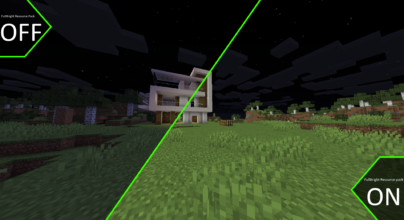Review
How to install
Experience Minecraft like never before with RealisCraft JE Texture Pack 1.21.4 → 1.21.3, the ultimate texture pack that brings realism to the familiar blocky world. Available in both a demo version and the full Java Edition release, RealisCraft redefines the visual landscape of Minecraft with its extraordinary attention to detail and cutting-edge features.
Demo Version – Essential Realism: The RealisCraft demo version presents an essential glimpse into the world of realistic textures. With 128x textures meticulously designed for blocks, the demo showcases the power of normal maps and specular maps to add depth and realism. Embracing Physically Based Rendering, this version gives a tantalizing preview of the transformation RealisCraft offers.
Full Version – The Complete Realism: For those seeking the full immersive experience, RealisCraft’s Java Edition delivers it all. Available in 256x, 512x, 1024x, and even astonishing 2048x textures, this version includes a comprehensive range of blocks. Advanced features like Parallax Occlusion Mapping and Subsurface Scattering provide unparalleled depth, while Emission and Material AO enhance the realism further. The integration of Optifine features elevates the experience, ensuring the most advanced visual fidelity possible.
RealisCraft isn’t just a texture pack; it’s a paradigm shift for Minecraft enthusiasts. Tailored for Minecraft Java Edition and beyond, RealisCraft presents the new standard for visual excellence. By bridging the gap between faithful representation and hyper-realistic detail, RealisCraft reinvigorates the iconic Minecraft world. RealisCraft seamlessly blends the nostalgic pixelated charm of Minecraft with cutting-edge high-resolution textures. Every block becomes a canvas of intricate details, casting material shadows and imbuing the environment with a richness previously unattainable. This fusion preserves the game’s inherent charm while elevating it to a new level of visual splendor.
At the heart of RealisCraft’s innovation lies its meticulous mapping. Through features like Parallax Occlusion Mapping and Physically Based Rendering, the pack introduces a level of sophistication that was once inconceivable. RealisCraft pushes the boundaries of Minecraft’s visual potential, making each play session an exploration of enhanced graphics and immersive realism. In summary, RealisCraft stands as a testament to the creative evolution of Minecraft’s visual identity. Whether through its demo version’s tantalizing taste or the full Java Edition’s complete transformation, RealisCraft invites players to perceive Minecraft in an entirely new light. It’s a bridge between the cherished memories of the past and the exciting possibilities of the future, all within the familiar blocks of the Minecraft universe.”
Gallery
How to Install?
The installation guide has been relocated to the installation tab located at the top of the page.
Quick pollHelp Developers
RealisCraft JE Texture Pack Links
Please note the following information:
- Some Texture Packs have not been appropriately updated to 1.21. Still, all have been tested and work correctly in Minecraft 1.21.
- All download links are original and from the creator himself. We never host or edit any files. We only distribute them as a direct link to our users, ensuring security and quality.
- Additionally, you can explore the list of the Top Texture Packs for Minecraft.
We have compiled helpful installation guides to ensure correct installation of this texture pack in your Minecraft. Follow these guides for a seamless installation experience.
Backup Guide
It is strongly advised to create a backup of your Minecraft map before updating the game to new versions to ensure the safety of your progress.
Locate the Folder
Locate your Minecraft installation folder. The default location for the Minecraft folder varies depending on your operating system:
- Windows: %appdata%.minecraft
- Mac: ~/Library/Application Support/minecraft
- Linux: ~/.minecraft
Make a Copy
Once you’ve found the Minecraft folder, make a copy of it and paste it into a different location, such as an external drive or a backup folder on your computer.
Save and Restore if Necessary
The copied Minecraft folder will serve as your backup. If anything goes wrong during the mod installation process or if you want to revert to the original state, you can replace the modified Minecraft folder with the backup.
Java Installation Guide
Optifine requires Java to be installed on your computer in order to work properly with Minecraft.
Download the Java installer
Visit the official Java website here: On the website, click on the “Download Java” button.
Run the installer
Once the installer is downloaded, locate the file and double-click on it to run it.

OptiFine Loader
Recommended InstallationStep by Step
Download Texture Pack:
Download the Texture Pack that is compatible with your Minecraft version.
Launch Minecraft
Launch the Minecraft client using the Optifine Profile.

Locate the Resource Pack Option
Once the main menu appears, click on “Options.” In the options menu, locate and click on “Resource packs.”

Open the Folder
Within the resource packs menu, click on “Open Pack Folder.” Locate the .zip file that you downloaded in step 1 and move it into the folder.

Enable the Texture Pack in Minecraft
After moving the .zip file to the appropriate folder, the texture pack should appear in the left window of the resource packs menu. To access it, hover over the pack and click the arrow pointing to the right. Click on “Done”.