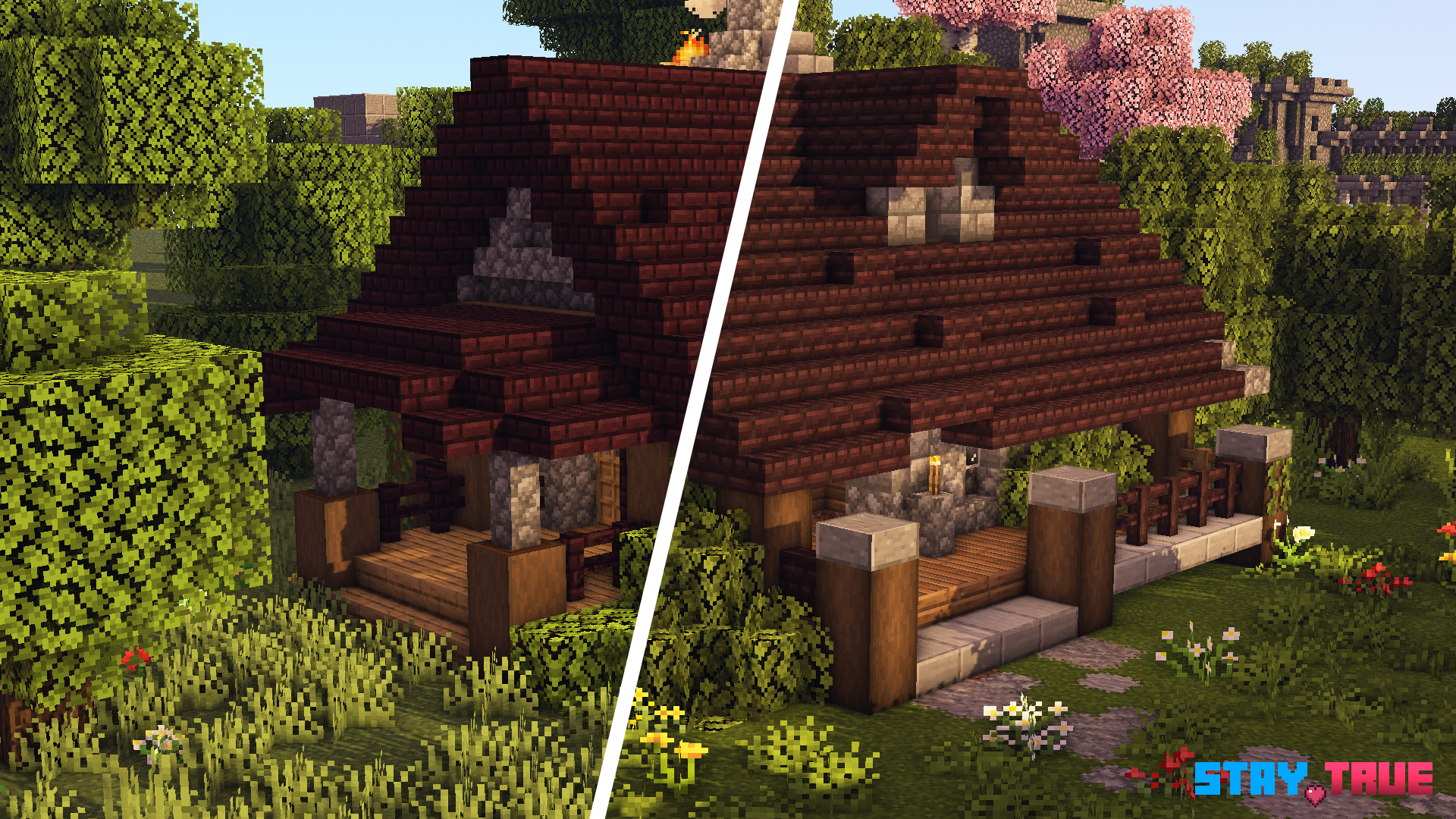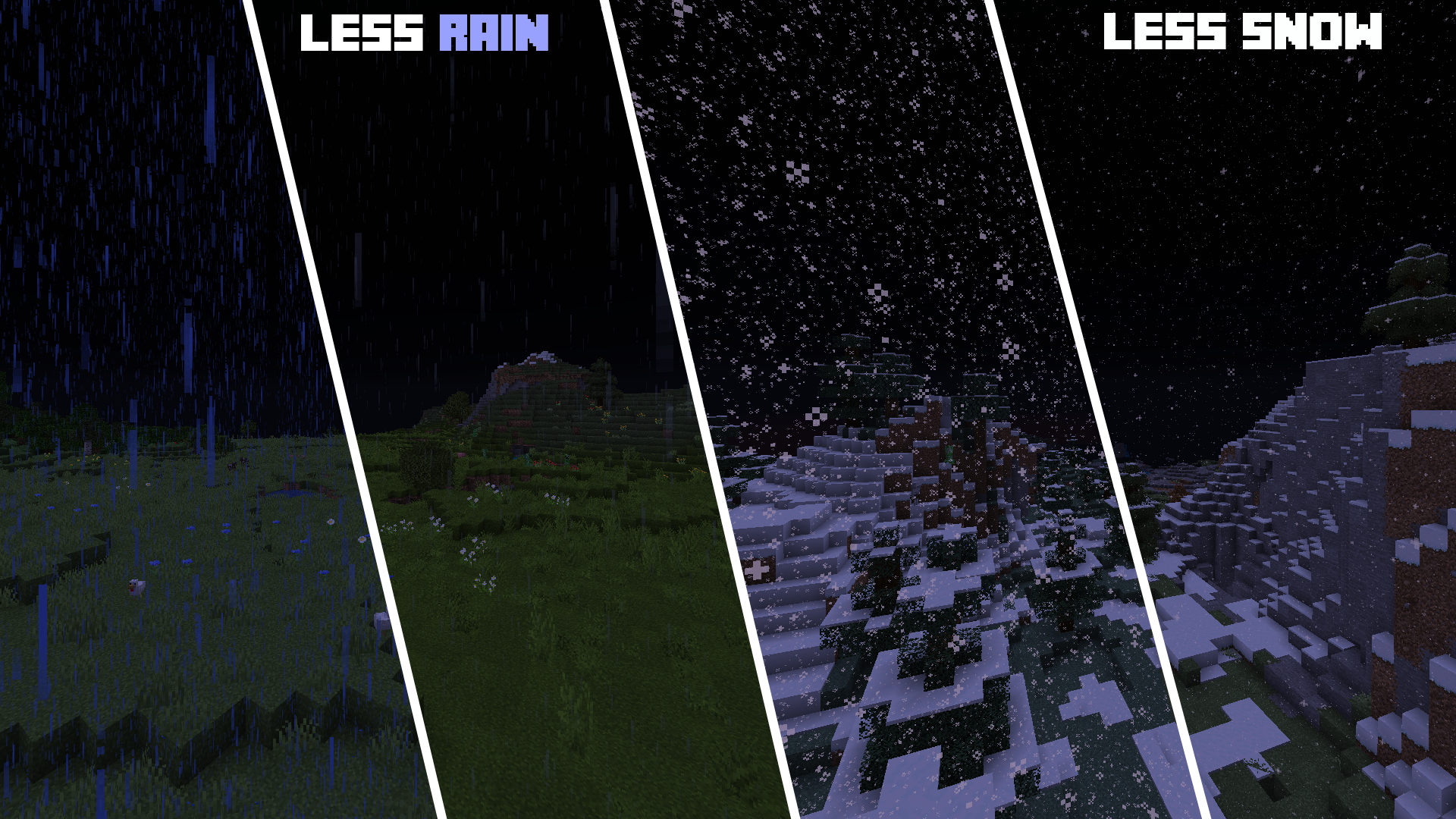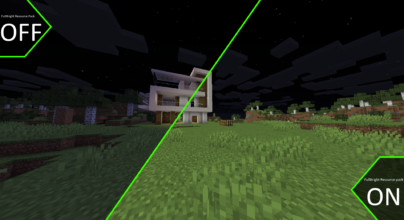Review
How to install
ThSince Stay True Texture Pack 1.21.6 → 1.21.5 was created in 2019 by Haimcyfly, the Minecraft community just can’t seem to get enough of it. The brains behind this pack have truly outdone themselves, crafting an all-new Minecraft world complete with a stunning range of environment blocks and details to feast your eyes on. You’ll feel as if you’ve been plunged into the wildest of jungles, dotted with bright petals and leaves that seem to stretch for miles. Plus, fittingly revamped building block textures make structures look like they belong together – perfect! This resource pack will make you rethink what ‘visual perfection’ stands for in Minecraft – the dev team has gone above and beyond to bring unparalleled levels of immersive detail!
Stay True Texture Pack feels like an old friend! Despite having plenty of exciting new textures and blocks, this resource pack still honors Vanilla Minecraft — bags of gorgeous graphics without any drastic changes to the classic. Not only does it breathe fresh air into your experience, but also keeps the features you know and love visible. What a splendid result! This resource pack has one major feature that sets it leaps and bounds apart from the rest – its ability to make blocks look seamlessly linked. From a distance, these blocks appear as if melting into each other. No more choppy looking landscapes! So, whether you’re crafting an idyllic base for your journey or simply terraforming an incredible natural look, this is exactly what you need for the perfect visual experience.
The Stay True resource pack will totally revamp Minecraft and keep all your favorite default features. But don’t worry about any massive performance downgrades – at only 16x resolution, it serves up an awesome visual upgrade without breaking a sweat. Whether you’re rocking the newest gaming PC or running on an old clunker, this resource pack won’t leave anyone in the dust.
The textures in this surreal atmosphere seem to simply melt into one another, creating a seamless transition that vanilla Minecraft just can’t emulate. Adding Stay True texture pack truly makes all the biomes look out of this world – it harmonizes them so perfectly! You’d be amazed at how picturesque it is. Stay True truly comes alive with its plethora of new animations! Take the turtle eggs, for example – they wiggle ever-so-slightly, giving you a feeling like there’s something real inside. As for ore blocks? They shimmer and glisten providing your Minecraft world a noticeable boost in energy; which means more fun for everyone! In short, this texture pack just adds that extra bit of pizazz to the game, and you won’t believe it until you see it firsthand.
According to the creator, he totally revamped Minecraft’s visuals with an eye toward preventing repeats and making things way more realistic. He spruced up the textures so that no two rocks are ever identical – just like they’re not in real life! This was a great call because it’s got variety and color popping off the screen – just how we all like it.
Gallery
How to Install?
The Stay True 1.21.6 installation guide has been relocated to the installation tab located at the top of the page.
Quick pollHelp Developers
Stay True Texture Pack Links
Please note the following information:
- Some Texture Packs have not been appropriately updated to 1.21. Still, all have been tested and work correctly in Minecraft 1.21.
- All download links are original and from the creator himself. We never host or edit any files. We only distribute them as a direct link to our users, ensuring security and quality.
- Additionally, you can explore the list of the Top Texture Packs for Minecraft.
We have compiled helpful installation guides to ensure correct installation of this texture pack in your Minecraft. Follow these guides for a seamless installation experience.
Backup Guide
It is strongly advised to create a backup of your Minecraft map before updating the game to new versions to ensure the safety of your progress.
Locate the Folder
Locate your Minecraft installation folder. The default location for the Minecraft folder varies depending on your operating system:
- Windows: %appdata%.minecraft
- Mac: ~/Library/Application Support/minecraft
- Linux: ~/.minecraft
Make a Copy
Once you’ve found the Minecraft folder, make a copy of it and paste it into a different location, such as an external drive or a backup folder on your computer.
Save and Restore if Necessary
The copied Minecraft folder will serve as your backup. If anything goes wrong during the mod installation process or if you want to revert to the original state, you can replace the modified Minecraft folder with the backup.
Java Installation Guide
Optifine requires Java to be installed on your computer in order to work properly with Minecraft.
Download the Java installer
Visit the official Java website here: On the website, click on the “Download Java” button.
Run the installer
Once the installer is downloaded, locate the file and double-click on it to run it.

OptiFine Loader
Recommended InstallationStep by Step
Download Texture Pack:
Download the Texture Pack that is compatible with your Minecraft version.
Launch Minecraft
Launch the Minecraft client using the Optifine Profile.

Locate the Resource Pack Option
Once the main menu appears, click on “Options.” In the options menu, locate and click on “Resource packs.”

Open the Folder
Within the resource packs menu, click on “Open Pack Folder.” Locate the .zip file that you downloaded in step 1 and move it into the folder.

Enable the Texture Pack in Minecraft
After moving the .zip file to the appropriate folder, the texture pack should appear in the left window of the resource packs menu. To access it, hover over the pack and click the arrow pointing to the right. Click on “Done”.