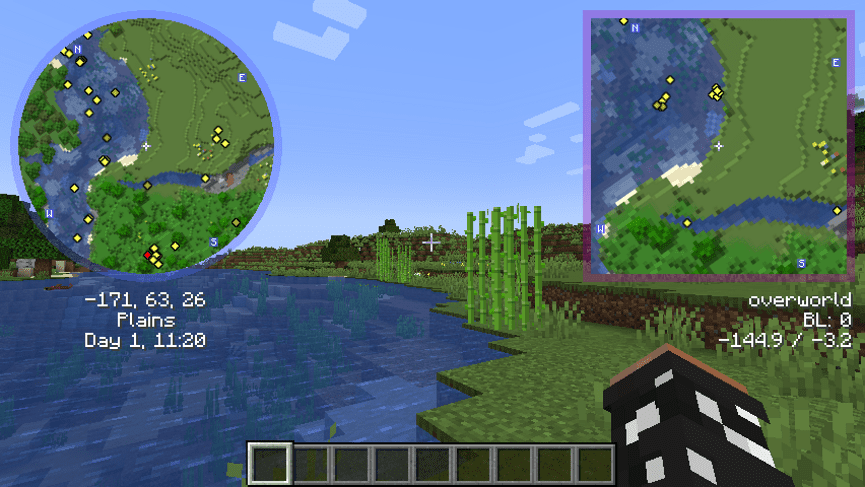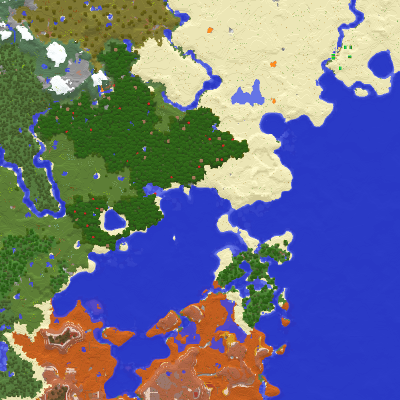Review
How to install
Xaero’s Minimap Mod 1.21.4 → 1.21 is a game-changer in the Minecraft modding scene, offering an array of features that elevate the gaming experience to new heights. As a dedicated player, you know the struggles of navigating the vast and sometimes bewildering landscapes of Minecraft. That’s where Xaero’s Minimap steps in, providing a reliable and intuitive solution to help you find your way and make the most out of your adventures. One of the standout features of Xaero’s Minimap is its ability to seamlessly integrate a minimap into your game HUD. Gone are the days of constantly pulling up the full map or getting lost in unfamiliar terrain. With the minimap always at your fingertips, you can effortlessly navigate the expansive Minecraft world with confidence and ease. Whether you’re embarking on a daring quest or simply exploring for hidden treasures, having a visual representation of your surroundings is a game-changer.
But Xaero’s Minimap doesn’t stop there – it goes above and beyond to enhance your gameplay experience in a variety of ways. Offering a plethora of customization options, you can tailor the minimap to suit your preferences and playstyle. From adjusting map types and sizes to fine-tuning zoom levels and locations, the possibilities are endless. And the best part? Xaero’s Minimap seamlessly integrates into the Minecraft aesthetic, preserving the game’s original look while adding a touch of modern convenience. One of the most exciting aspects of Xaero’s Minimap is its innovative rotating square minimap feature. Unlike traditional circular minimaps, this unique design offers a fresh perspective on navigation, allowing you to explore the world from a whole new angle. And with options to lock minimap rotation or switch to a circular layout, you have the flexibility to customize your gaming experience to your liking.
But Xaero’s Minimap isn’t just about navigation – it’s also about discovery. With its ability to highlight nearby objects such as players, mobs, and items, you’ll never miss a hidden treasure or exciting encounter again. And with the addition of waypoints and teleportation, you can easily chart your course and travel to distant locations with ease. Installation of Xaero’s Minimap is a breeze, with compatibility across all versions of Minecraft ensuring that every player can enjoy its benefits. And with a wide range of additional features including multiple zoom options, customizable minimap shapes, and color modes, the possibilities for enhancing your gameplay are endless.
But perhaps the most impressive aspect of Xaero’s Minimap is its commitment to performance and reliability. With optimized map textures and server-controlled features, you can rest assured that your gaming experience will be smooth and seamless, even in the most demanding environments. In conclusion, Xaero’s Minimap is a must-have mod for any Minecraft player looking to take their gameplay to the next level. With its intuitive design, customizable features, and unparalleled performance, it’s the ultimate companion for your Minecraft adventures. So why wait? Download Xaero’s Minimap today and embark on your most epic journey yet!
Gallery
How to Install?
The installation guide has been relocated to the installation tab located at the top of the page.
Xaero’s Minimap Mod Links
Please note the following information:
- All download links are original and come directly from the creator. We do not host or edit any files.
- Our sole purpose is to provide direct, secure, and high-quality links to our users.
- Additionally, you can explore the list of the Top Minecraft Mods.
Installing Forge & Fabric mods can vary slightly depending on the version of Minecraft and the specific mod you’re trying to install. Here’s a general guide that should work for most cases.
Backup Guide
It is strongly advised to create a backup of your Minecraft map before updating the game to new versions to ensure the safety of your progress.
Locate the Folder
Locate your Minecraft installation folder. The default location for the Minecraft folder varies depending on your operating system:
- Windows: %appdata%.minecraft
- Mac: ~/Library/Application Support/minecraft
- Linux: ~/.minecraft
Make a Copy
Once you’ve found the Minecraft folder, make a copy of it and paste it into a different location, such as an external drive or a backup folder on your computer.
Save and Restore if Necessary
The copied Minecraft folder will serve as your backup. If anything goes wrong during the mod installation process or if you want to revert to the original state, you can replace the modified Minecraft folder with the backup.
Java Installation Guide
Fabric and Forge require Java to be installed on your computer in order to work properly with Minecraft.
Download the Java installer
Visit the official Java website here: On the website, click on the “Download Java” button.
Run the installer
Once the installer is downloaded, locate the file and double-click on it to run it.

Forge Loader
RequiredStep by Step
Download Minecraft Forge:
Make sure you have Minecraft Forge downloaded.
Run Forge Installer:
- Double-click the downloaded Forge installer (the JAR file).
- Make sure you have the correct Minecraft version selected.
- Click on “Install Client” and then “OK.”

Launch Minecraft with Forge:
- Open the Minecraft Launcher.
- In the bottom left corner, click on the drop-down menu next to the “Play” button.
- Select the Forge profile that should now be available.

Download Mod:
Download the mod’s JAR file.
Install Mod:
- Click on “Mods” in the main menu.
- Click on the “Open Mods Folder” button. This will open the folder where you need to place your mod files.
- Copy the downloaded mod JAR file into the “mods” folder
Note
Be sure to check the compatibility and requirements of each mod you install, as not all mods are compatible with each other.


Fabric Loader
Required 1.14+Step by Step
Download Fabric:
Download the appropriate version for your Minecraft.
Install Mod:
Open the downloaded installer and you’ll see a window where you can configure the Minecraft and loader version.
Note
It’s recommended to use the latest version of the loader. The default installation location should work well for most platforms.

Download Mod:
Download the mod’s JAR file.
Installing Xaero’s Minimap:
- Open windows Run using Win+R.
- Type %appdata%\.minecraft\mods and click Ok.
- Move the Xaero’s Minimap to Mods folder.

Launch Minecraft with Fabric:
Open the Minecraft launcher and select the newly installed Fabric profile to launch the game..