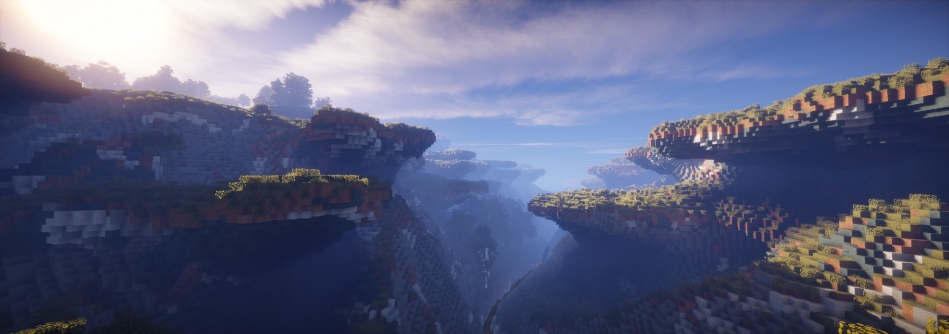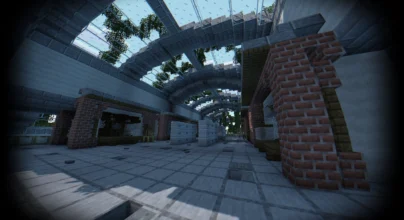Review
How to install
Experience a new level of realism in Minecraft with Ebin Shaders 1.21.5 → 1.21.4. Enhance graphics, optimize performance, and immerse yourself in a visually stunning world. You can enjoy more than the multiple functions that Minecraft offers you. Please take advantage of the possibility of installing shaders in it. The purpose is to modify its image and adapt it to whatever you want. One of the most used shaders to improve graphics and create greater realism is the Ebin Shaders. Ebin Shader pack increases the variety of actions that will ultimately enhance the video game’s gameplay. Ebin Shaders consists of an exclusive shader pack for Minecraft that allows you to improve the game’s graphics. It is used in conjunction with the OptiFine mod, optimizing the game’s performance.
Ebin Resurrected Shaders was created to upgrade animations with innovative features. It results in a realistic environment, refined graphics, and spectacular views with lots of illumination. These are simple shaders that work well on computers with reduced performance. Ebin Shaders can vary all the graphics, environments, backgrounds, among other elements that make up Minecraft. These advanced files provide identification to the game since the shaders can bring a particular realism to the world. This package brings more flare to the game, incorporating high standards in image quality.
Players can observe a brighter sun adjusted to add different effects. High-quality global illumination systems and smooth graphics do not neglect the projection of dynamic shadows on objects. This avoids very dark graphics at night time. We can also enjoy clouds with 2D movements. In addition, trees with foliage simulate a natural appearance. Likewise, we have an extraordinary realism in lagoons with ripples in the water and beautiful reflection patterns. The shadow pack does not have modes -such as extreme mode or low mode, among others-, however, it has several configurations to optimize performance in every aspect of the game. You might like to explore more realistic shaders. See the reviews for BSL, SEUS and Sildurs Vibrant as well as Complementary.
Looking for more realism in Minecraft? Be sure to try Sonic Ether’s Unbelievable Shaders, BSL Shaders, and Bliss Shaders for a vibrant, lifelike experience!
Gallery
How to Install?
The installation guide has been relocated to the installation tab located at the top of the page.
Quick pollHelp Developers
Ebin Shader Links
Please note the following information:
- Some shaders have not been updated for version 1.21.6 of Minecraft. However, all shaders have been tested and are confirmed to work correctly in Minecraft 1.21.6.
- All download links are original and sourced from the creator. We do not host or modify any files. Our role is solely to provide direct links to our users, ensuring security and quality.
- Additionally, browse the best shader packs for Minecraft, grouped by category for easier navigation.
We have compiled helpful installation guides to ensure correct installation of this shaderpack in your Minecraft. Follow these guides for a seamless installation experience.
Backup Guide
It is strongly advised to create a backup of your Minecraft map before updating the game to new versions to ensure the safety of your progress.
Locate the Folder
Locate your Minecraft installation folder. The default location for the Minecraft folder varies depending on your operating system:
- Windows: %appdata%.minecraft
- Mac: ~/Library/Application Support/minecraft
- Linux: ~/.minecraft
Make a Copy
Once you’ve found the Minecraft folder, make a copy of it and paste it into a different location, such as an external drive or a backup folder on your computer.
Save and Restore if Necessary
The copied Minecraft folder will serve as your backup. If anything goes wrong during the mod installation process or if you want to revert to the original state, you can replace the modified Minecraft folder with the backup.
Java Installation Guide
Optifine and Forge require Java to be installed on your computer in order to work properly with Minecraft.
Download the Java installer
Visit the official Java website here: On the website, click on the “Download Java” button.
Run the installer
Once the installer is downloaded, locate the file and double-click on it to run it.

OptiFine Loader
Required 1.8.8+Step by Step
Download Optifine:
Download the appropriate version for your Minecraft.
Install Optifine
Once the Optifine file is downloaded, run the installer and follow the on-screen instructions to install it

Download Shaders:
Download the Shader package that is compatible with your Minecraft version.
Launch Minecraft with OptiFine
Open the Minecraft launcher and select the newly installed OptiFine profile to launch the game.

Locate the Shaders option
Once in the game, navigate to the “Options” menu, then select “Video Settings,” and click on “Shaders.”

Install Shaders
In the Shaders menu, you’ll find a “shaderpacks” folder button. Copy the downloaded shader pack’s zip file into this folder.

Enable the shader in Minecraft
You should see the installed shader pack listed in the in-game Shaders menu. Select it to enable the shader.


Iris Loader
Required 1.16.2+Step by Step
Download Iris:
Download the latest version of the Iris installer.
Install Iris
Locate the downloaded Iris Installer and open it.
Choose installation type:
- Iris Install: Select this option if you don’t plan on using any other mods alongside Iris.
- Fabric Install: Opt for this option if you intend to use Iris with Fabric and other mods. The Iris jar files will be copied to the mods folder within the .minecraft directory.

Download Shader:
Download the Shader package that is compatible with your Minecraft version.
Launch Minecraft
Launch the Minecraft launcher. Choose the profile you decided to install in the previous step.

Install Shaders
Navigate to Options > Video Settings > Shader Packs within the game.

Drag and Drop
You can directly drag and drop the shaders zip file into the Minecraft window to install a shader pack.