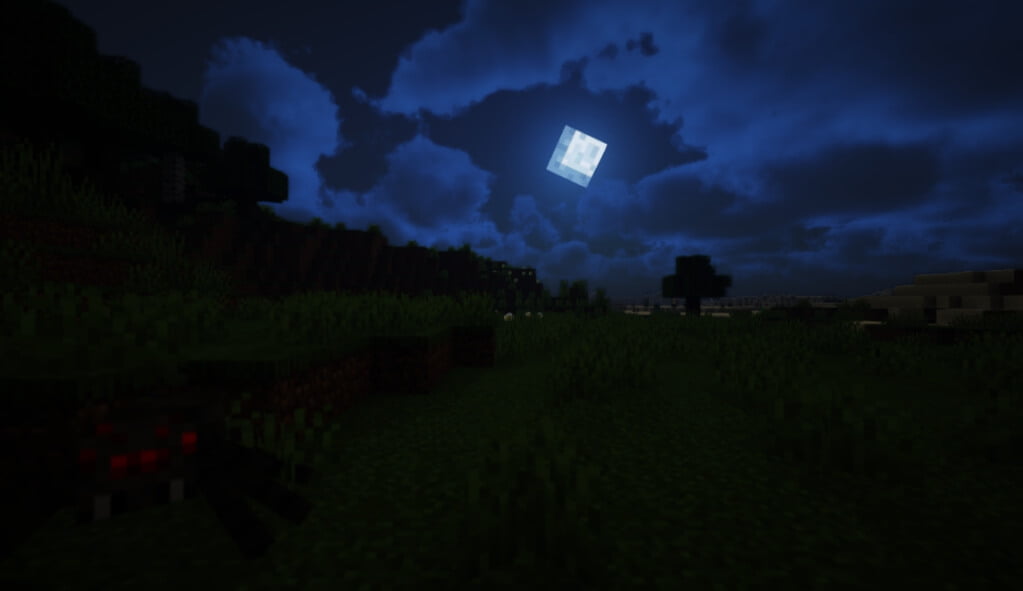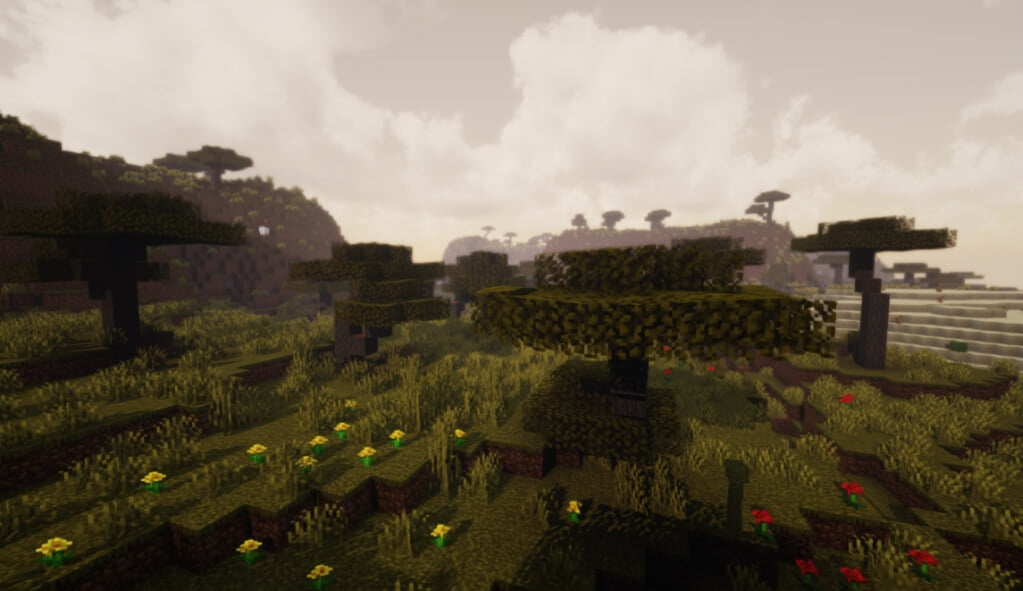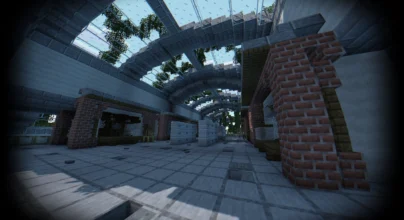Review
How to install
Exposa Shaders 1.21 → 1.20 is one of those powerful Shaderpacks you need to lighten up your world. However, there is something about the Minecraft game that most people don’t know even now. This is the fact that your experience largely depends on what you have put into the game. In other words, installing premium and high-quality Minecraft Shaders gives you the rare of experiencing something exceptional. But, on the other hand, you will hardly enjoy the game by sticking with its default visuals.
Talking about Graphics, many Shaderpacks have been created and released into the Minecraft community. Unfortunately, despite having the primary mission and goal of improving the game’s original visuals, most of them are still lagging. In other words, they haven’t met the high expectations placed on them. As a Minecraft player, you need to avoid such Shaderpacks by all means. This is because using them can bring about frustration. It is not easy to find a suitable shader pack to meet your needs and deliver that immersive gaming experience. However, the good part is that with the installation of Exposa Shaders, your problems with poor visuals and graphics are over. Still don’t believe what this Shaderpack has got to offer your world? If that is the case, ensure to read the details of this post from start to finish. The goal is to explain some full details about Exposa Unique Shaders. You will be impressed by its unique features and additions. Exposa Unique Shaders is a mod that was created in the world of Minecraft in 2019. Ever since then, it has managed to get an aggregate of almost 105,000 downloads. This is only proof that it is one of a kind given what it can contribute to your world once installed. Its creator happens to be negorolxvv, a trendy name in the Minecraft community. He has also been the brain behind Windom Shaders, another excellent tool for players. These are signs that Exposa Unique Shaders is one of those shader packs you don’t want to miss out on.
This mod has been widely praised by both professional players and newbies in the Minecraft community. Of course, one of the qualities of an excellent shader pack is its ability to give your world an upgrade in terms of looks and appearance. The good part about all of these is that Exposa Unique Shaders is a perfect solution to any visual or graphic challenge you are currently experiencing. In case you don’t know, having an immersive experience requires the best shader packs. This is the only way your graphics can improve. You will notice something about your game’s visuals after this one has been installed. This is the fact that it is looking quite natural and beautiful. It simply means nothing has been compromised in a bid to give your world a facelift.
Most of the shader packs that have been created before can make your world look beautiful. However, they lack that element that can bring about realism and naturalism. This is where Exposa Unique Shaders is proving to be steps ahead. Just as the name sounds, it can be said that this shader pack comes with lots of unique features for players to enjoy. It doesn’t really matter how your world is looking right now. This is because Exposa Unique is one of the easiest ways to brighten up things. Imagine the waters and clouds looking crisp. What about the sunlight is very clear and realistic? This mod can improve your graphics and visuals massively once used the right way. However, after its installation, one thing is sure. This is the fact that you may not be able to get enough of what it has got to offer.
It is pretty interesting to know that Exposa Unique Shaders can run on different platforms without interruption. This makes it one of the most flexible shaders in the game of Minecraft. The media you can use it on are Nvidia, AMD, Intel, Apple, and Linux. Please note that the performance of these GPUs will vary. For instance, while some are excellent, others may be good.
Gallery
How to Install?
The installation guide has been relocated to the installation tab located at the top of the page.
Quick pollHelp Developers
Exposa Shader Links
Please note the following information:
- Some shaders have not been updated for version 1.21.7 of Minecraft. However, all shaders have been tested and are confirmed to work correctly in Minecraft 1.21.6.
- All download links are original and sourced from the creator. We do not host or modify any files. Our role is solely to provide direct links to our users, ensuring security and quality.
- Additionally, browse the best shader packs for Minecraft, grouped by category for easier navigation.
We have compiled helpful installation guides to ensure correct installation of this shaderpack in your Minecraft. Follow these guides for a seamless installation experience.
Backup Guide
It is strongly advised to create a backup of your Minecraft map before updating the game to new versions to ensure the safety of your progress.
Locate the Folder
Locate your Minecraft installation folder. The default location for the Minecraft folder varies depending on your operating system:
- Windows: %appdata%.minecraft
- Mac: ~/Library/Application Support/minecraft
- Linux: ~/.minecraft
Make a Copy
Once you’ve found the Minecraft folder, make a copy of it and paste it into a different location, such as an external drive or a backup folder on your computer.
Save and Restore if Necessary
The copied Minecraft folder will serve as your backup. If anything goes wrong during the mod installation process or if you want to revert to the original state, you can replace the modified Minecraft folder with the backup.
Java Installation Guide
Optifine and Forge require Java to be installed on your computer in order to work properly with Minecraft.
Download the Java installer
Visit the official Java website here: On the website, click on the “Download Java” button.
Run the installer
Once the installer is downloaded, locate the file and double-click on it to run it.

OptiFine Loader
Required 1.8.8+Step by Step
Download Optifine:
Download the appropriate version for your Minecraft.
Install Optifine
Once the Optifine file is downloaded, run the installer and follow the on-screen instructions to install it

Download Shaders:
Download the Shader package that is compatible with your Minecraft version.
Launch Minecraft with OptiFine
Open the Minecraft launcher and select the newly installed OptiFine profile to launch the game.

Locate the Shaders option
Once in the game, navigate to the “Options” menu, then select “Video Settings,” and click on “Shaders.”

Install Shaders
In the Shaders menu, you’ll find a “shaderpacks” folder button. Copy the downloaded shader pack’s zip file into this folder.

Enable the shader in Minecraft
You should see the installed shader pack listed in the in-game Shaders menu. Select it to enable the shader.


Iris Loader
Required 1.16.2+Step by Step
Download Iris:
Download the latest version of the Iris installer.
Install Iris
Locate the downloaded Iris Installer and open it.
Choose installation type:
- Iris Install: Select this option if you don’t plan on using any other mods alongside Iris.
- Fabric Install: Opt for this option if you intend to use Iris with Fabric and other mods. The Iris jar files will be copied to the mods folder within the .minecraft directory.

Download Shader:
Download the Shader package that is compatible with your Minecraft version.
Launch Minecraft
Launch the Minecraft launcher. Choose the profile you decided to install in the previous step.

Install Shaders
Navigate to Options > Video Settings > Shader Packs within the game.

Drag and Drop
You can directly drag and drop the shaders zip file into the Minecraft window to install a shader pack.