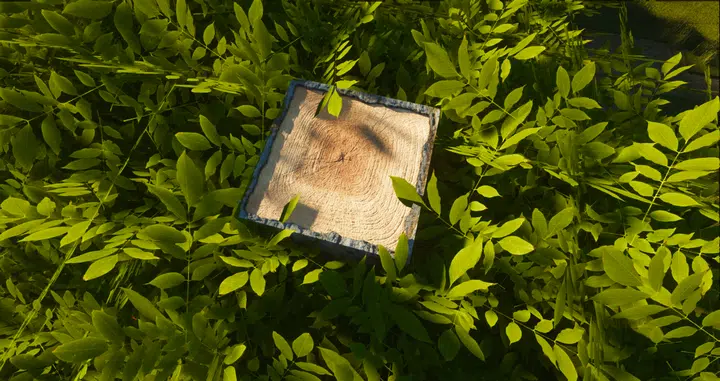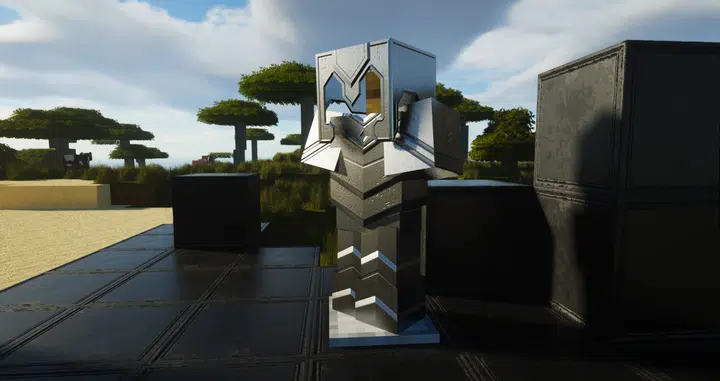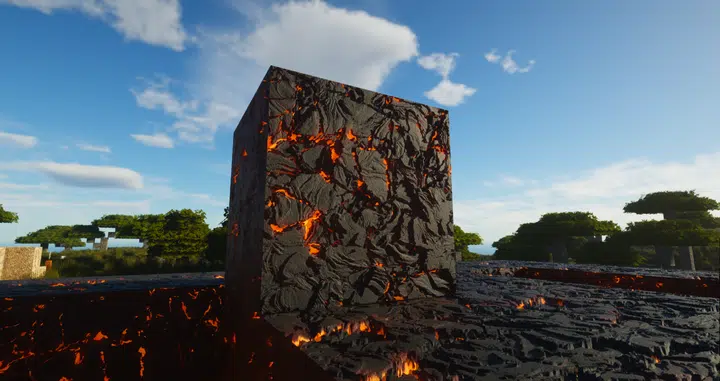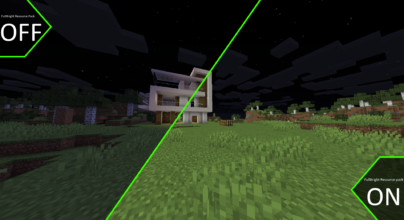Review
How to install
The ModernArch Realism Texture Pack 1.21.4 → 1.21.3 should make it to your list if you want something modern. This Minecraft texture pack has a lot to offer, and its utmost priority is to deliver a great natural experience. Your Minecraft game would come to reality with the ModernArch Realism texture pack. What we like about this resource pack is that it comes with zero disappointment, and the gaming experience would be over the mark. ModernArch uses a different approach from the pixelbos texture pack and real images of bricks and elements to break the chains of a monotonous Minecraft interface.
An experienced Minecraft creator creates this resource pack, and that’s why it has a taste of perfection. The colors offered by this Minecraft resource pack are subtle and do not overwhelm the experience with multiple colors. Also, the exceptional graphics of this resource pack loads the elements with depth and shades so that they are visible to the player, and you would not have to look out for every aspect. But why would everyone choose this resource pack? The answer is simple, this texture pack can be easily used on lower-end computers, and you would not need a strong gaming processor here. That’s why it is a perfect option for everyone. You will also need the SEUS shader so that the ModernArch works the best. Real images and pixels can be achieved using this shader pack. However, we recommend this shader pack for beginners and experts because it will not slow down your computer and give you a convenient display. The interior offered by this resource pack is highly suitable and catchy, which would help you fall in love with the picture quality and resolution of the game. Again, this resource pack is an excellent addition to your game because it has the best colors, pixels, and resolution. Yes, this texture pack is the most demanding texture pack in the history of Minecraft game that you need to have!
So, what are you waiting for? Level up your Minecraft game using these texture packs and say goodbye to the old Minecraft theme with a modern touch of the era. Also, the blur bricks and elements would turn out to be sharp and visible! It is the most realistic pack that you need to try out today! Once you download it, get ready for the hyper-realistic images and quality you have been waiting for.
Gallery
How to Install?
The installation guide has been relocated to the installation tab located at the top of the page.
Quick pollHelp Developers
ModernArch Realism Texture Pack Links
Please note the following information:
- Some Texture Packs have not been appropriately updated to 1.21. Still, all have been tested and work correctly in Minecraft 1.21.
- All download links are original and from the creator himself. We never host or edit any files. We only distribute them as a direct link to our users, ensuring security and quality.
- Additionally, you can explore the list of the Top Texture Packs for Minecraft.
We have compiled helpful installation guides to ensure correct installation of this texture pack in your Minecraft. Follow these guides for a seamless installation experience.
Backup Guide
It is strongly advised to create a backup of your Minecraft map before updating the game to new versions to ensure the safety of your progress.
Locate the Folder
Locate your Minecraft installation folder. The default location for the Minecraft folder varies depending on your operating system:
- Windows: %appdata%.minecraft
- Mac: ~/Library/Application Support/minecraft
- Linux: ~/.minecraft
Make a Copy
Once you’ve found the Minecraft folder, make a copy of it and paste it into a different location, such as an external drive or a backup folder on your computer.
Save and Restore if Necessary
The copied Minecraft folder will serve as your backup. If anything goes wrong during the mod installation process or if you want to revert to the original state, you can replace the modified Minecraft folder with the backup.
Java Installation Guide
Optifine requires Java to be installed on your computer in order to work properly with Minecraft.
Download the Java installer
Visit the official Java website here: On the website, click on the “Download Java” button.
Run the installer
Once the installer is downloaded, locate the file and double-click on it to run it.

OptiFine Loader
Recommended InstallationStep by Step
Download Texture Pack:
Download the Texture Pack that is compatible with your Minecraft version.
Launch Minecraft
Launch the Minecraft client using the Optifine Profile.

Locate the Resource Pack Option
Once the main menu appears, click on “Options.” In the options menu, locate and click on “Resource packs.”

Open the Folder
Within the resource packs menu, click on “Open Pack Folder.” Locate the .zip file that you downloaded in step 1 and move it into the folder.

Enable the Texture Pack in Minecraft
After moving the .zip file to the appropriate folder, the texture pack should appear in the left window of the resource packs menu. To access it, hover over the pack and click the arrow pointing to the right. Click on “Done”.