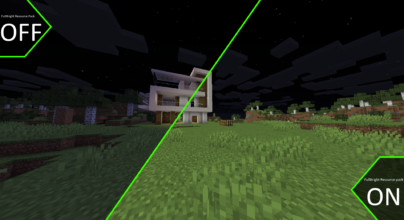Review
How to install
The Patrix Texture Pack 1.21.4 → 1.21.3 is the best for Minecraft, especially for a photorealistic, rustic, or medieval experience. With this Resource Pack, the game’s image changes so that it becomes almost unrecognizable, but with stunning graphics. Patrix Texture Pack removes the main images of the game and rebuilds them from scratch for a stunning result. This, in most cases, makes Minecraft look like a AAA game. The Patrix package is a Minecraft Java Resource Pack with several features that set it apart from other more realistic texture packs. The main difference is in the overall game texture and the details of each block
Some of the textures were designed from free stock textures gathered from different websites. These were then trimmed and blended to modify the Minecraft resource pack and the shader texture format. The package author for some used baked or procedural textures from high-resolution models. In addition, the different aspects of Minecraft were revamped to offer a better experience. Since you start using the Patrix Resource Pack, you can quickly notice that the game’s 3D models of almost all blocks and assets were improved. In addition, the block sizes on some models were reduced to increase the number of polygons on particular objects. This added more detail to objects such as stairs, furniture, trees, plants, mobs, etc. Some elements, such as weapons, are almost impossible to recognize because of the detailed textures and higher resolution. The texture in this package adds much more detail and many more improvements. For example, when you have a higher resolution, you can group in the same texture more details.
The colors of the textures were also transformed to make them more vibrant and easily distinguishable. This makes everything look sharper and more detailed. The texture creator used procedural textures to keep the game from looking so different. To do this, he used procedural color matching to make the new textures have colors similar to the default textures.
The Patrix resource pack is available in three resolutions, with a 128x, 32x, and 256x version. The 128x version is recommended for players who experience extreme frame rate drops.
- The low-resolution 32x version continues to be recommended for vanilla Minecraft using 16x textures. The 256x resolution version is very demanding in terms of resources; even modern computers may have problems running it. It is essential to keep in mind that the Patrix resource pack constantly receives updates from the developer.
- Access to the 256x and 128x versions is obtained from the Patreon. The developer created this page, which he uses to fund the work he does to improve the resource pack. It also comes with additional benefits, such as early previews and development updates exclusive to Patreon.
The Patrix resource pack version 32x is available to all users free of charge. In addition, this pack is compatible with Minecraft Java version 1.16.
The shader recommended by the creator of the Patrix recommends SEUS PTGI as a resource pack, which can be installed like any other shader. This is because it only works with SEUS PTGI. After all, other shaders do not have the features that Patrix requires. By installing SEUS PTGI, the shadows will look sharper, brighter, and higher resolution of the game textures.
Gallery
How to Install?
The installation guide has been relocated to the installation tab located at the top of the page.
Quick pollHelp Developers
Patrix Texture Pack Links
Please note the following information:
- Some Texture Packs have not been appropriately updated to 1.21. Still, all have been tested and work correctly in Minecraft 1.21.
- All download links are original and from the creator himself. We never host or edit any files. We only distribute them as a direct link to our users, ensuring security and quality.
- Additionally, you can explore the list of the Top Texture Packs for Minecraft.
We have compiled helpful installation guides to ensure correct installation of this texture pack in your Minecraft. Follow these guides for a seamless installation experience.
Backup Guide
It is strongly advised to create a backup of your Minecraft map before updating the game to new versions to ensure the safety of your progress.
Locate the Folder
Locate your Minecraft installation folder. The default location for the Minecraft folder varies depending on your operating system:
- Windows: %appdata%.minecraft
- Mac: ~/Library/Application Support/minecraft
- Linux: ~/.minecraft
Make a Copy
Once you’ve found the Minecraft folder, make a copy of it and paste it into a different location, such as an external drive or a backup folder on your computer.
Save and Restore if Necessary
The copied Minecraft folder will serve as your backup. If anything goes wrong during the mod installation process or if you want to revert to the original state, you can replace the modified Minecraft folder with the backup.
Java Installation Guide
Optifine requires Java to be installed on your computer in order to work properly with Minecraft.
Download the Java installer
Visit the official Java website here: On the website, click on the “Download Java” button.
Run the installer
Once the installer is downloaded, locate the file and double-click on it to run it.

OptiFine Loader
Recommended InstallationStep by Step
Download Texture Pack:
Download the Texture Pack that is compatible with your Minecraft version.
Launch Minecraft
Launch the Minecraft client using the Optifine Profile.

Locate the Resource Pack Option
Once the main menu appears, click on “Options.” In the options menu, locate and click on “Resource packs.”

Open the Folder
Within the resource packs menu, click on “Open Pack Folder.” Locate the .zip file that you downloaded in step 1 and move it into the folder.

Enable the Texture Pack in Minecraft
After moving the .zip file to the appropriate folder, the texture pack should appear in the left window of the resource packs menu. To access it, hover over the pack and click the arrow pointing to the right. Click on “Done”.