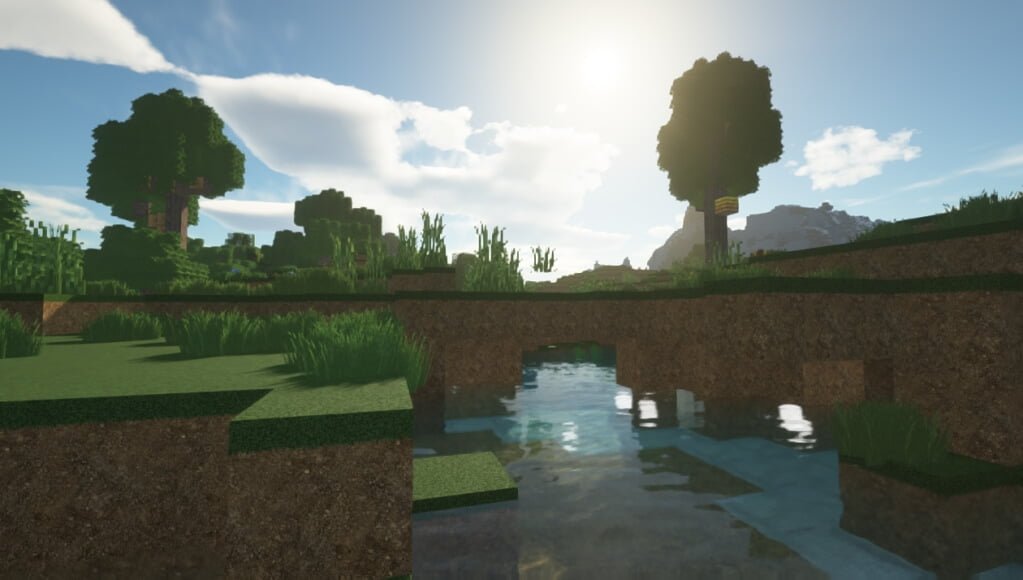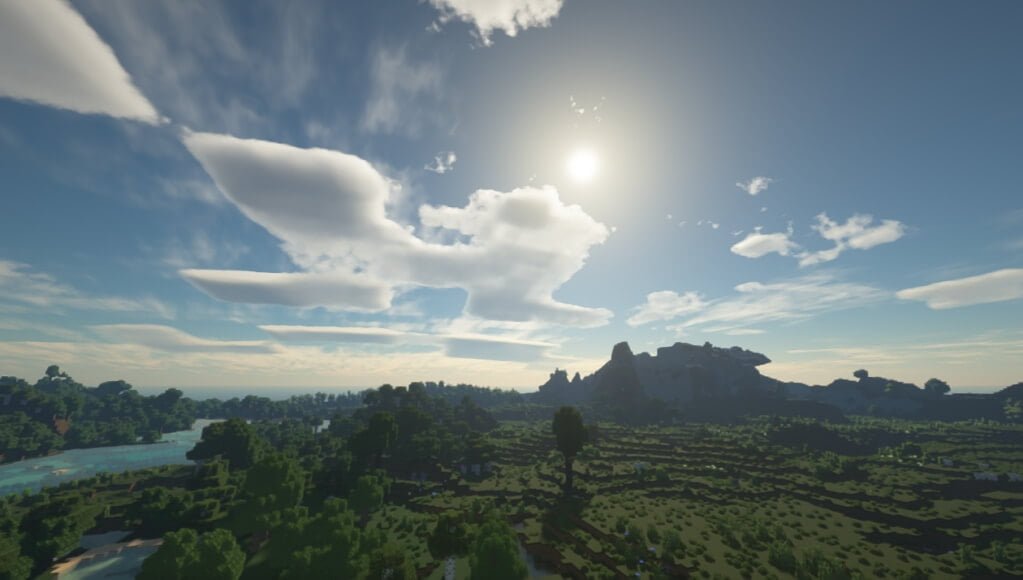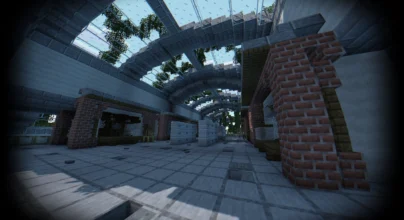Review
How to install
SEUS PTGI 1.21.5 → 1.21.4 [E12] may still be in its alpha stage. Still, rumors are already going around that it is one of the most highly valuable Shaders in the Minecraft community. Due to the name that Minecraft has made over the years, expectations are pretty high. This is because people see it as a platform for bringing their imaginations into reality. For instance, you can create a world and make it look exactly the way you want. Unlike most games you have explored in the past, Minecraft offers lots of freedom and flexibility in creativity. The problem is that despite all of such creativity and popularity, Minecraft as a game can sometimes be very dull to explore. This is due to its graphics, which many players have criticized in the past. In addition, its default visuals and graphics seem to have fallen short of the required standard as the struggle to get an immersive experience seems elusive for most players.
You will need a robust and premium Shader pack tested and proven to deliver on its claims to overcome such a problem. This is where you will find SEUS PTGI Shaders to be very resourceful. If you don’t know, this is one shader pack that promises to bring players’ worlds into life. This post will be revealing some facts about SEUS PTGI E12 that you never knew till now. The aim is to see why it has to be downloaded once released into the Minecraft community. Do you want to get the best of your Minecraft adventure? Are you aware that improved and high-quality visuals have many roles to play for such to become a reality? This is what SEUS PTGI Shaders has been created to help players accomplish in the game. Just as said above; indeed, this shader pack is still currently being worked on, but the signs are undeniable that it can change your gaming experience for good. The brain behind this highly impactful mod is Cody, the developer of SEUS Shaders (Sonic Ether’s Unbelievable Shaders), one of the few shader packs that have managed to attain legendary status in Minecraft community.
Of course, suppose you love what Sonic Ether’s Unbelievable Shaders have got to offer. In that case, this means you will appreciate the additions and features of SEUS PTGI Shaders. First, it should be noted that the PTGI is an acronym for Path Traced Global Illumination. This should explain more details about what the mod has been created for. Simply put, it is an upgraded version of SEUS. In other words, it tries to bring in those features that have been lacking in SEUS. It can be said that the significant strength of SEUS PTGI Shaders is the ray-tracing effects that it brings. With this feature, your world will have much better and improved shadows as well as reflections. This will further translate into your world looking more natural than before. Furthermore, it has managed to bring in ray tracing shader of very high quality. Although this feature is rare, modern technologies are beginning to make Minecraft players experience it in their respective worlds.
There is one thing you must expect after having this shader pack installed. This is a massive improvement in your game’s visuals. The reason for this is quite simple – it has met the expectations of the Minecraft community. Imagine having a world where all the necessary effects are present. These could be shadows, highlights, and reflections. Its creator deserves some credits for coming up with such a huge feature that Minecraft has been missing for years. Please note that because this mod isn’t available in the Minecraft community, for now, you can only test out its feature by making some contribution. However, it will become available for free download and installation once the developer (Cody) has decided it should be released. The truth about SEUS PTGI Shaders 1.17.1 is that it is one shader pack that Minecraft has lacked for years. Although different shaders have been released in the past, none addressed this problem.
At the moment, SEUS PTGI Shaders doesn’t have any compatibility issues. It can be used alongside GLSL shaders and OptiFine. Also, it can work on different types of NVIDIA graphics cards. However, please note that if your card is low, the shaders may struggle to deliver optimum performance. As of now, it doesn’t have AMD compatibility. Also, an RTX graphics card isn’t required to work after being installed on your PC.
Gallery
How to Install?
The installation guide has been relocated to the installation tab located at the top of the page.
Quick pollHelp Developers
SEUS PTGI Shader Links
Please note the following information:
- Some shaders have not been updated for version 1.21.6 of Minecraft. However, all shaders have been tested and are confirmed to work correctly in Minecraft 1.21.6.
- All download links are original and sourced from the creator. We do not host or modify any files. Our role is solely to provide direct links to our users, ensuring security and quality.
- Additionally, browse the best shader packs for Minecraft, grouped by category for easier navigation.
We have compiled helpful installation guides to ensure correct installation of this shaderpack in your Minecraft. Follow these guides for a seamless installation experience.
Backup Guide
It is strongly advised to create a backup of your Minecraft map before updating the game to new versions to ensure the safety of your progress.
Locate the Folder
Locate your Minecraft installation folder. The default location for the Minecraft folder varies depending on your operating system:
- Windows: %appdata%.minecraft
- Mac: ~/Library/Application Support/minecraft
- Linux: ~/.minecraft
Make a Copy
Once you’ve found the Minecraft folder, make a copy of it and paste it into a different location, such as an external drive or a backup folder on your computer.
Save and Restore if Necessary
The copied Minecraft folder will serve as your backup. If anything goes wrong during the mod installation process or if you want to revert to the original state, you can replace the modified Minecraft folder with the backup.
Java Installation Guide
Optifine and Forge require Java to be installed on your computer in order to work properly with Minecraft.
Download the Java installer
Visit the official Java website here: On the website, click on the “Download Java” button.
Run the installer
Once the installer is downloaded, locate the file and double-click on it to run it.

OptiFine Loader
Required 1.8.8+Step by Step
Download Optifine:
Download the appropriate version for your Minecraft.
Install Optifine
Once the Optifine file is downloaded, run the installer and follow the on-screen instructions to install it

Download Shaders:
Download the Shader package that is compatible with your Minecraft version.
Launch Minecraft with OptiFine
Open the Minecraft launcher and select the newly installed OptiFine profile to launch the game.

Locate the Shaders option
Once in the game, navigate to the “Options” menu, then select “Video Settings,” and click on “Shaders.”

Install Shaders
In the Shaders menu, you’ll find a “shaderpacks” folder button. Copy the downloaded shader pack’s zip file into this folder.

Enable the shader in Minecraft
You should see the installed shader pack listed in the in-game Shaders menu. Select it to enable the shader.


Iris Loader
Required 1.16.2+Step by Step
Download Iris:
Download the latest version of the Iris installer.
Install Iris
Locate the downloaded Iris Installer and open it.
Choose installation type:
- Iris Install: Select this option if you don’t plan on using any other mods alongside Iris.
- Fabric Install: Opt for this option if you intend to use Iris with Fabric and other mods. The Iris jar files will be copied to the mods folder within the .minecraft directory.

Download Shader:
Download the Shader package that is compatible with your Minecraft version.
Launch Minecraft
Launch the Minecraft launcher. Choose the profile you decided to install in the previous step.

Install Shaders
Navigate to Options > Video Settings > Shader Packs within the game.

Drag and Drop
You can directly drag and drop the BSL shaders zip file into the Minecraft window to install a shader pack.