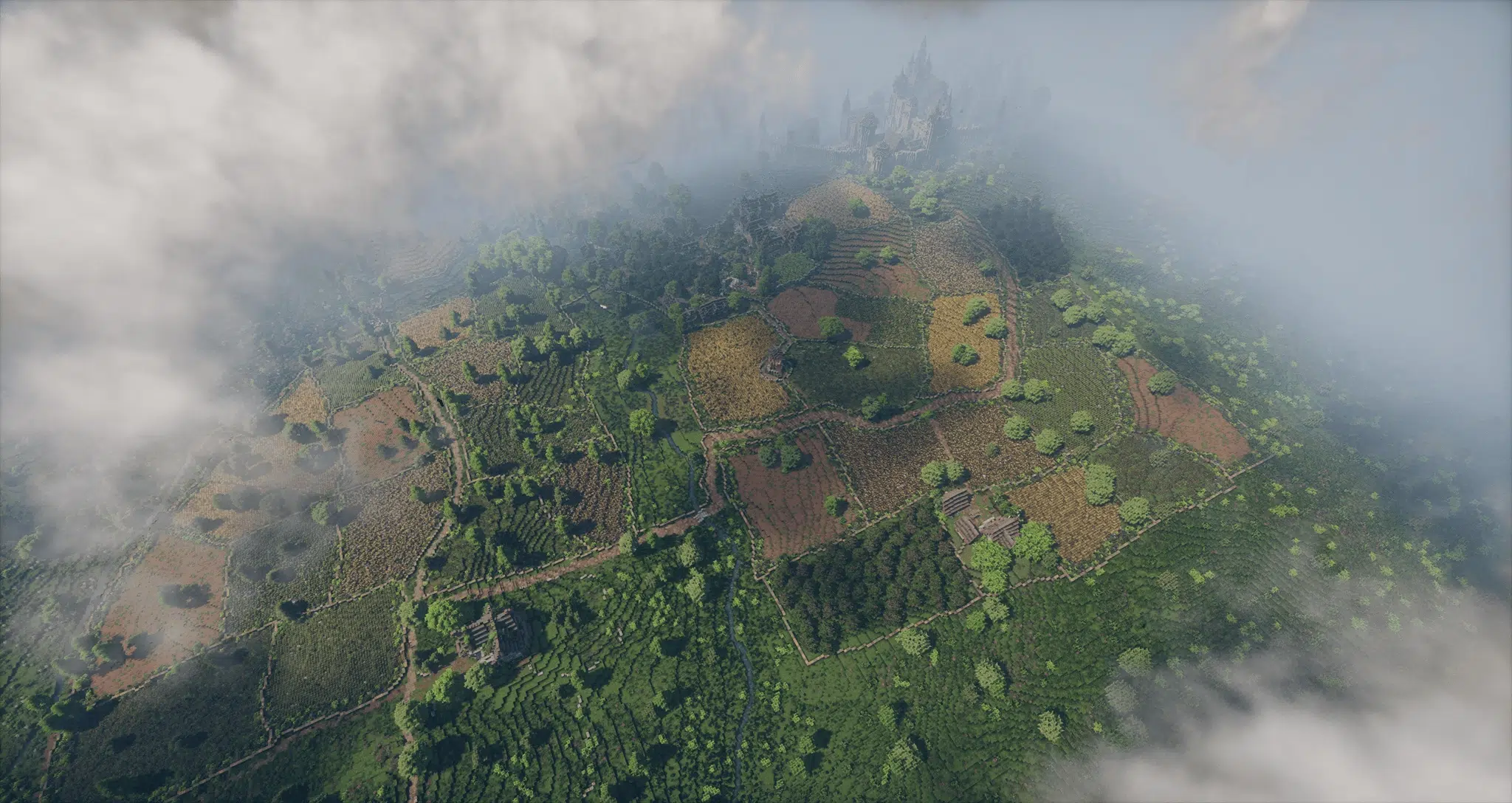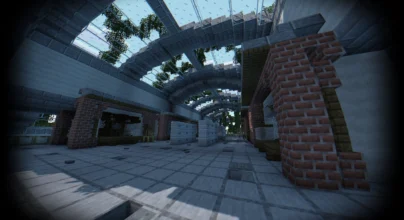Review
How to install
Changelog
Photon Shader 1.21.7 → 1.21.6 was created by sixthsurge in 2024. It remains one of the most popular shader packs in the Minecraft community, having over 250k downloads. What makes Photon Shader special is its beautiful cloud shading. For instance, the clouds are dynamic. They change color as well as shape based on the weather and time. Also, they look amazing at sunset. You’ll see stunning the clouds. Photon Shaders also offers clean, transparent water. It reflects sunlight just like in real life. Expect the water surface to change with some movements. It can also reflect your sky in Minecraft. Furthermore, this shaderpack adds stunning visuals to the game, even though it’s not a ray tracing Shader. The cloud shading in this Shader is unique.
The shader pack provides clear, blue water that reflects sunlight. Fish movement changes the water surface, and it reflects the sky. The shadow quality appears very realistic. It is unique from what you’ve been seeing. Every type of block has been subtly shaded, so you will see an upgrade in quality despite just playing vanilla Minecraft. Textures don’t have to be included. If you love running shaders but have limited PC resources, this high-end shaderpack is an option worth exploring.
It is worth noting that the god rays appear majestic during sunrises as well as sunsets. You’ll see in other shaders that they don’t have cumulus or cirrus formations. Almost every cloud type is present with these shaders. These give sunrises as well as sunsets a more realistic vibe. Finding the moon or sun alone is rare. They are partly covered with clouds. It is compatible with NVIDIA, AMD, INTEL, and Linux GPUs.
Features of photon shader
Here are the key features of Photon Shader, along with brief explanations for each:
- Dynamic Clouds: The shader pack includes realistic clouds. They change shape as well as color. This is based on the time of day as well as weather conditions.
- Clear Water Reflections: Water surfaces look amazing. They are transparent as well as reflective.
- Colored Lighting: The lighting system uses a voxel flood-fill algorithm. This creates vibrant and realistic colored lighting effects.
- Screen-Space Reflections: Advanced screen-space reflections make surfaces look super realistic. This enhances the overall visual quality.
- Volumetric Lighting: These effects add depth to your atmosphere. This creates a more immersive game experience.
- Soft Shadows: These look more natural as well as realistic. They reduce harsh edges and also make the environment more cohesive.
- Improved Ambient Occlusion: This tends to enhance depth perception. It creates more realistic shadows in Minecraft.
- Bloom Effect: This adds a subtle glow to bright lights. It makes the game look more cinematic as well as visually appealing.
- Depth of Field: This makes parts of the screen blurry, like a real camera lens. This effect focuses on what’s important. The background looks fuzzy.
- Motion Blur: This adds a sense of speed. It makes the game feel fast and lively. Things in motion look smoother as well as less choppy. Your game feels more dynamic and fun.
in conclusion, photo shaders remain a highly competitive and relevant shaderpack in Minecraft. this is due to how it can change your world thereby making it look more realistic.
Gallery
How to Install?
The installation guide has been relocated to the installation tab located at the top of the page.
Quick pollHelp Developers
Photon Shaders Links
Please note the following information:
- Some shaders have not been updated for version 1.21.6 of Minecraft. However, all shaders have been tested and are confirmed to work correctly in Minecraft 1.21.6.
- All download links are original and sourced from the creator. We do not host or modify any files. Our role is solely to provide direct links to our users, ensuring security and quality.
- Additionally, browse the best shader packs for Minecraft, grouped by category for easier navigation.
We have compiled helpful installation guides to ensure correct installation of this shaderpack in your Minecraft. Follow these guides for a seamless installation experience.
Backup Guide
It is strongly advised to create a backup of your Minecraft map before updating the game to new versions to ensure the safety of your progress.
Locate the Folder
Locate your Minecraft installation folder. The default location for the Minecraft folder varies depending on your operating system:
- Windows: %appdata%.minecraft
- Mac: ~/Library/Application Support/minecraft
- Linux: ~/.minecraft
Make a Copy
Once you’ve found the Minecraft folder, make a copy of it and paste it into a different location, such as an external drive or a backup folder on your computer.
Save and Restore if Necessary
The copied Minecraft folder will serve as your backup. If anything goes wrong during the mod installation process or if you want to revert to the original state, you can replace the modified Minecraft folder with the backup.
Java Installation Guide
Optifine and Forge require Java to be installed on your computer in order to work properly with Minecraft.
Download the Java installer
Visit the official Java website here: On the website, click on the “Download Java” button.
Run the installer
Once the installer is downloaded, locate the file and double-click on it to run it.

OptiFine Loader
Required 1.8.8+Step by Step
Download Optifine:
Download the appropriate version for your Minecraft.
Install Optifine
Once the Optifine file is downloaded, run the installer and follow the on-screen instructions to install it

Download Shaders:
Download the Shader package that is compatible with your Minecraft version.
Launch Minecraft with OptiFine
Open the Minecraft launcher and select the newly installed OptiFine profile to launch the game.

Locate the Shaders option
Once in the game, navigate to the “Options” menu, then select “Video Settings,” and click on “Shaders.”

Install Shaders
In the Shaders menu, you’ll find a “shaderpacks” folder button. Copy the downloaded shader pack’s zip file into this folder.

Enable the shader in Minecraft
You should see the installed shader pack listed in the in-game Shaders menu. Select it to enable the shader.


Iris Loader
Required 1.16.2+Step by Step
Download Iris:
Download the latest version of the Iris installer.
Install Iris
Locate the downloaded Iris Installer and open it.
Choose installation type:
- Iris Install: Select this option if you don’t plan on using any other mods alongside Iris.
- Fabric Install: Opt for this option if you intend to use Iris with Fabric and other mods. The Iris jar files will be copied to the mods folder within the .minecraft directory.

Download Shader:
Download the Shader package that is compatible with your Minecraft version.
Launch Minecraft
Launch the Minecraft launcher. Choose the profile you decided to install in the previous step.

Install Shaders
Navigate to Options > Video Settings > Shader Packs within the game.

Drag and Drop
You can directly drag and drop the shaders zip file into the Minecraft window to install a shader pack.

Photon v1.1
- added Chinese translation by NakiriRuri and OrzMiku
- added some modded blocks to block.properties
- adjust TAA to reduce ghosting
- adjust fog
- enable water texture on underground water for improved visibility
- hardcoded materials for 1.21 and 1.21.4 additions
- improve cloud filtering
- improve rough reflections
- improve silver lining on clouds
- increase sky vibrance, especially at sunset
- multilayer reflections: water no longer loses its surface behind stained glass
- new cloud types: cirrocumulus clouds, noctilucent clouds
- new sky option: Galaxy (milky way in the night sky)
- small plants are displaced close to the player
- water wave height variation
- many bug fixes and optimisations