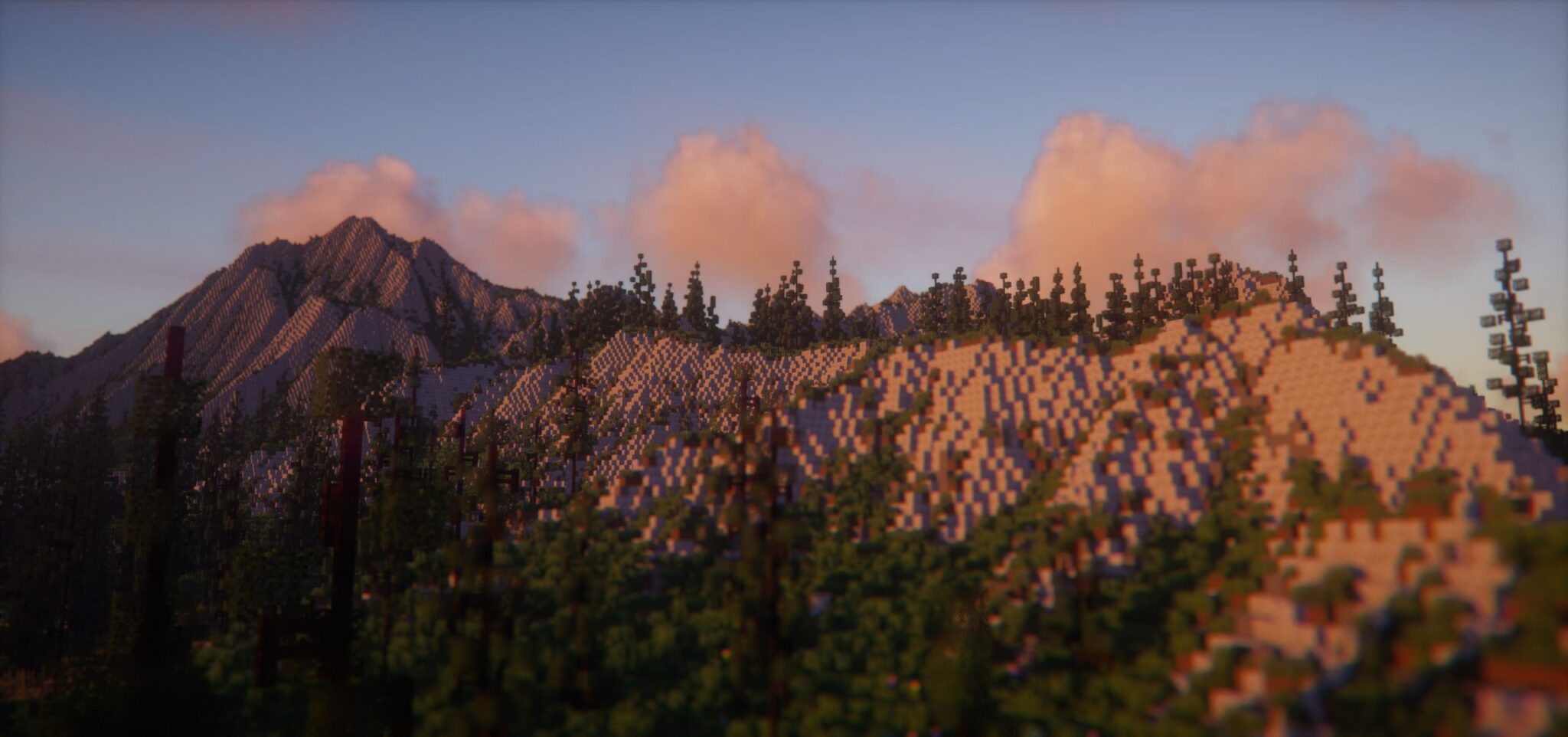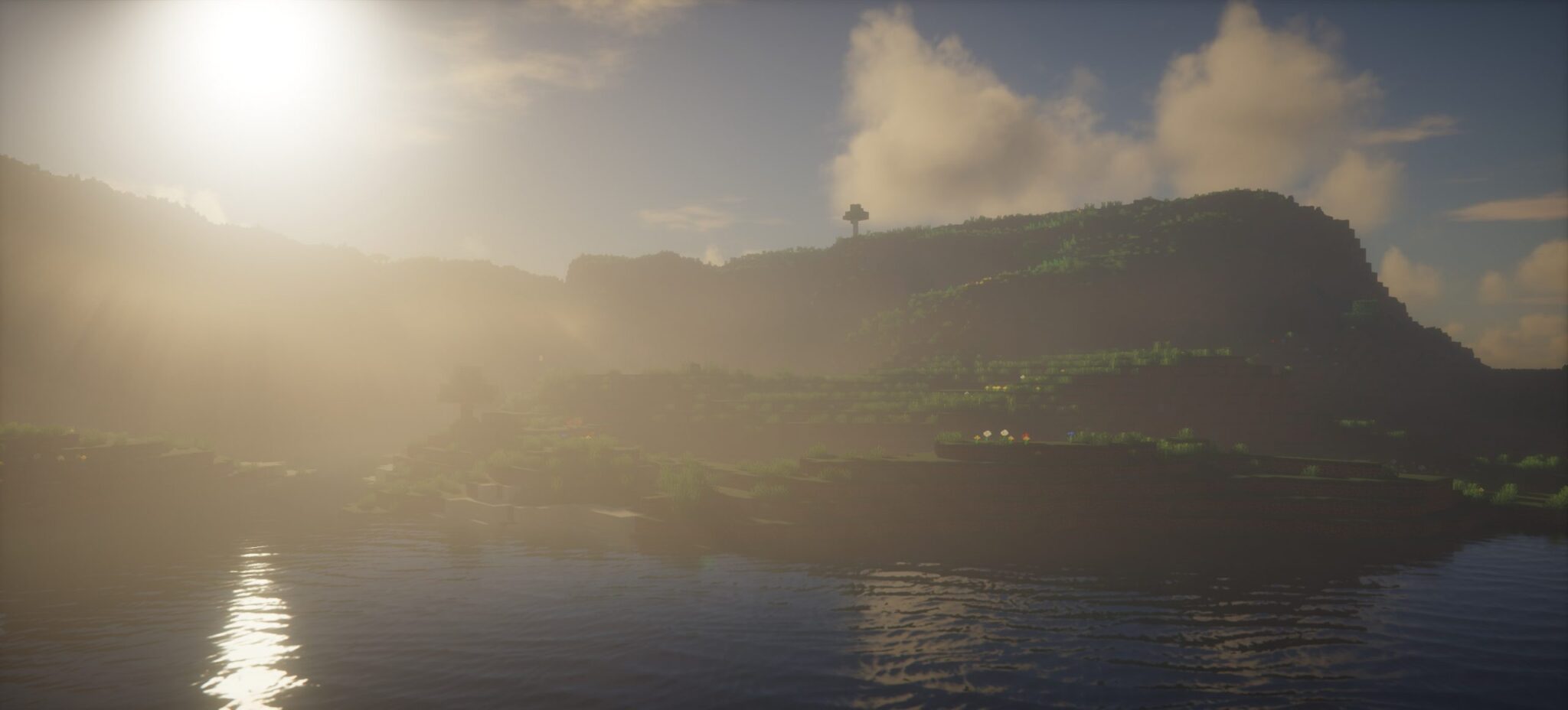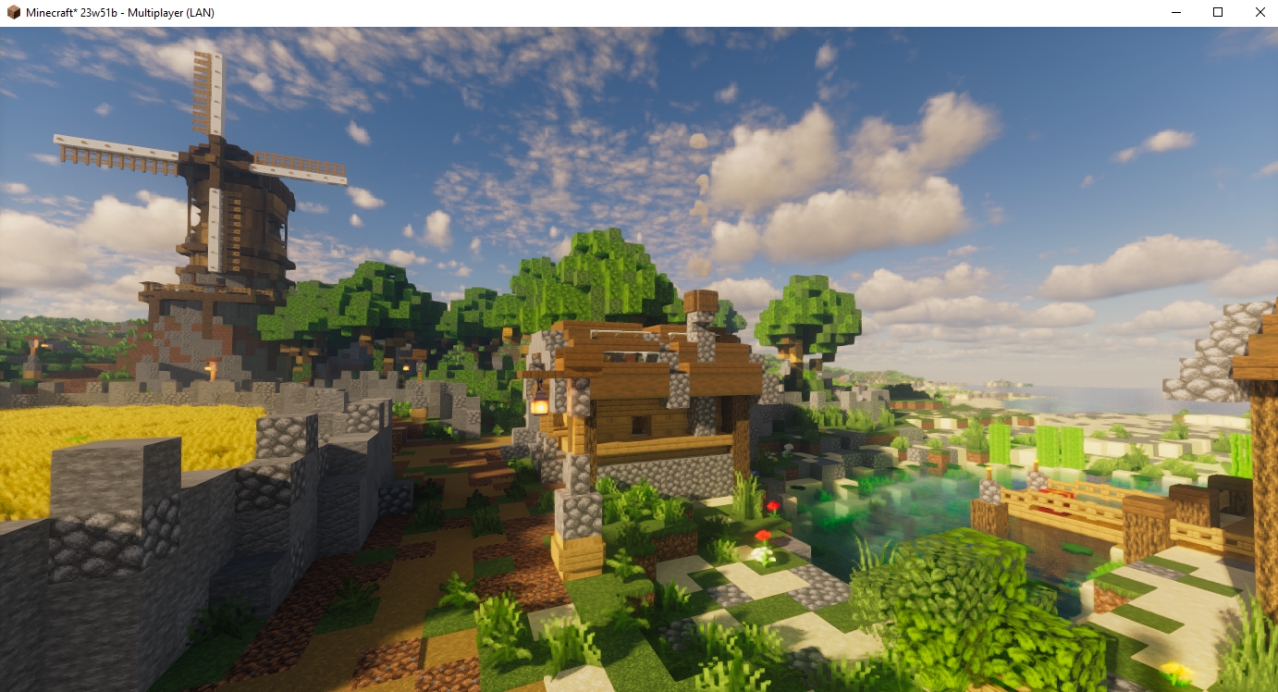Review
How to install
Kappa Shaders 1.21.4 → 1.21.5 is one of those few Shaders that are expected to become a household name in the world of Minecraft sooner or later. This is because of its features and changes, which most people consider very innovative and impactful. It is no secret that most Shaders have fallen short in the game before now. They are developed/created and excited to make players like you believe the impossible. In the end, you feel impressed by what has been said about them only to discover they are not worth your time. Minecraft players have been disappointed in the past by some of those so-called shaders.
However, there is still hope that you can start seeing beyond what vanilla Minecraft has to offer. This is because, with a mod like Kappa shaders, the future looks bright for Minecraft players. This is because it gives them access to worlds of enhanced graphics and visuals for better gameplay. You want to download a Shader that has gotten lots of reviews from users in the past. Also, you want something that brings in changes that have not been seen or heard of in the game before now. This is what kappa Shaders have got to offer you today. The primary reason you have to read the details of this article from start to finish is that it will discuss Kappa shaders in detail. You will soon find out why it is one of the highly-rated shaders in the Minecraft community right now.
Kappa shader is a pack that was created and released in 2019. Of course, its author/owner, RRe36, has made some stunning Shaders in the past, like Simplicissimus Shader, Vanilla Plus Shader, RRe36’s Shader, Ushader, Nostalgia Shader, and Potato Shader. The best part is that Kappa promises to be more explosive. It is like other shaders that have been created to revive the game’s look in many ways. However, it tends to be unique. This is because it has managed to take one step further, ensuring that players experience its features firsthand—most shaders over-promise and under-deliver. However, Kappa Shader is the opposite as it can live up to its claims. This is one of the reasons why it has gotten more than 300 thousand downloads despite being created in 2019. Based on this, there is every reason to believe that this is one Shader that can unseat most of the legendary shaders you have known for years. The latter shaders may be great, but they lack the original features of a modern shader. Kappa provides all of these in abundance, and you will discover such once it has been successfully installed. First of all, is that you will see your world looking different.
Probably you have been playing Minecraft before but haven’t heard of block physics. Even if you have, there is every chance that you are yet to experience such firsthand. There is no need to be worried as Kappa makes all of such happen. In case you don’t know what “block physics” is all about, it entails the ability of players to feel what is happening around them. Also, never bother about the game’s original and default nature being compromised. There is nothing of such as its creator has made sure everything is 100% intact. It has been created to enable players to experience something different. Kappa is stepping ahead of others. If you have been looking for how to build a world that looks authentic, this is the option to explore. Its features are fundamental and do what it claims. The bottom line is that Kappa shaders will upgrade your world’s graphics. Active adventures are a combination of good tools and impressive graphics. This Shader provides you with the latter to ensure an immersive gaming experience. Without the proper shaders, you will not think highly of your environment or world.
Kappa Shader is a great tool to have if you are serious about having an ultimate experience. This is because it can ensure your world doesn’t have a vanilla appearance. Once installed, you will notice how highly dynamic the shadows are looking. Also, there is its updated lighting with lots of impressive effects. What about its volumetric clouds? All of these are only the tip of the iceberg when it comes to what this Shader has got to offer.
Gallery
How to Install?
The installation guide has been relocated to the installation tab located at the top of the page.
Quick pollHelp Developers
Kappa Shader Links
Please note the following information:
- Some Shaders have not been appropriately updated to 1.21.9. Still, all have been tested and work correctly in Minecraft 1.21.9.
- All download links are original and from the creator himself. We never host or edit any files. We only distribute them as a direct link to our users, ensuring security and quality. If you doubt this, don’t forget to read our Terms.
- Additionally, browse the best Shader Packs for Minecraft, grouped by category for easier navigation.
We have compiled helpful installation guides to ensure correct installation of this shaderpack in your Minecraft. Follow these guides for a seamless installation experience.
Backup Guide
It is strongly advised to create a backup of your Minecraft map before updating the game to new versions to ensure the safety of your progress.
Locate the Folder
Locate your Minecraft installation folder. The default location for the Minecraft folder varies depending on your operating system:
- Windows: %appdata%.minecraft
- Mac: ~/Library/Application Support/minecraft
- Linux: ~/.minecraft
Make a Copy
Once you’ve found the Minecraft folder, make a copy of it and paste it into a different location, such as an external drive or a backup folder on your computer.
Save and Restore if Necessary
The copied Minecraft folder will serve as your backup. If anything goes wrong during the mod installation process or if you want to revert to the original state, you can replace the modified Minecraft folder with the backup.
Java Installation Guide
Optifine and Forge require Java to be installed on your computer in order to work properly with Minecraft.
Download the Java installer
Visit the official Java website here: On the website, click on the “Download Java” button.
Run the installer
Once the installer is downloaded, locate the file and double-click on it to run it.

OptiFine Loader
Required 1.8.8+Step by Step
Download Optifine:
Download the appropriate version for your Minecraft.
Install Optifine
Once the Optifine file is downloaded, run the installer and follow the on-screen instructions to install it

Download Shaders:
Download the Shader package that is compatible with your Minecraft version.
Launch Minecraft with OptiFine
Open the Minecraft launcher and select the newly installed OptiFine profile to launch the game.

Locate the Shaders option
Once in the game, navigate to the “Options” menu, then select “Video Settings,” and click on “Shaders.”

Install Shaders
In the Shaders menu, you’ll find a “shaderpacks” folder button. Copy the downloaded shader pack’s zip file into this folder.

Enable the shader in Minecraft
You should see the installed shader pack listed in the in-game Shaders menu. Select it to enable the shader.


Iris Loader
Required 1.16.2+Step by Step
Download Iris:
Download the latest version of the Iris installer.
Install Iris
Locate the downloaded Iris Installer and open it.
Choose installation type:
- Iris Install: Select this option if you don’t plan on using any other mods alongside Iris.
- Fabric Install: Opt for this option if you intend to use Iris with Fabric and other mods. The Iris jar files will be copied to the mods folder within the .minecraft directory.

Download Shader:
Download the Shader package that is compatible with your Minecraft version.
Launch Minecraft
Launch the Minecraft launcher. Choose the profile you decided to install in the previous step.

Install Shaders
Navigate to Options > Video Settings > Shader Packs within the game.

Drag and Drop
You can directly drag and drop the shaders zip file into the Minecraft window to install a shader pack.